Word-通過宏格式化文檔中的表格和圖片
1、打開Word文檔,找到”視圖“,然后點擊”宏“。

2、創建宏腳本。
Sub A表格格式化() On Error Resume Next Application.ScreenUpdating = False Dim tbl As Table, cell As cell Dim counter As Integer: counter = 1 Dim response As VbMsgBoxResult Dim r As Long, c As Long ' 遍歷文檔中所有表格 For Each tbl In ActiveDocument.Tables ' --- 核心設置 --- ' 設置表格寬度 tbl.PreferredWidthType = wdPreferredWidthPercent ' 寬度度量單位:百分比 tbl.PreferredWidth = 98 ' 百分比 tbl.AllowAutoFit = False ' 設置表格所在段落的行距 tbl.Range.ParagraphFormat.LineSpacingRule = wdLineSpaceSingle tbl.Range.ParagraphFormat.SpaceBefore = 0 tbl.Range.ParagraphFormat.SpaceAfter = 0 ' 設置表格整體對齊 tbl.Rows.Alignment = wdAlignRowCenter ' --- 邊框設置(支持合并單元格)--- With tbl.Borders .Enable = True .OutsideLineStyle = wdLineStyleSingle .OutsideLineWidth = wdLineWidth050pt .InsideLineStyle = wdLineStyleSingle .InsideLineWidth = wdLineWidth050pt End With ' --- 逐個單元格處理(避免合并單元格錯誤)--- For r = 1 To tbl.Rows.Count For c = 1 To tbl.Columns.Count ' 跳過合并單元格中的重復單元格 If tbl.cell(r, c).rowIndex = r And tbl.cell(r, c).ColumnIndex = c Then With tbl.cell(r, c) ' 設置單元格垂直對齊 .VerticalAlignment = wdCellAlignVerticalCenter ' 設置段落水平對齊 .Range.ParagraphFormat.Alignment = wdAlignParagraphCenter ' 設置字體 .Range.Font.Name = "宋體" .Range.Font.NameFarEast = "宋體" .Range.Font.Size = 10.5 .Range.Font.Color = RGB(0, 0, 0) ' 設置首行格式 If r = 1 Then .Range.Font.Bold = True .Shading.BackgroundPatternColor = RGB(242, 242, 242) Else .Range.Font.Bold = False .Shading.BackgroundPatternColor = wdColorAutomatic End If End With End If Next c Next r ' --- 設置行高 --- ' 單獨處理每行,避免合并單元格影響 For r = 1 To tbl.Rows.Count On Error Resume Next tbl.Rows(r).Height = CentimetersToPoints(0.8) ' 調整為0.8厘米,更緊湊 tbl.Rows(r).HeightRule = wdRowHeightAtLeast Next r ' --- 每20個表格提示一次 --- If counter Mod 20 = 0 Then response = MsgBox("已處理第 " & counter & " 個表格" & vbNewLine & _ "點擊【確定】繼續,【取消】中止", _ vbOKCancel + vbInformation, "批量進度提示") If response = vbCancel Then Application.ScreenUpdating = True MsgBox "操作已中止!共完成 " & (counter - 1) & " 個表格", vbExclamation, "表格樣式設置" Exit For End If End If counter = counter + 1 Next tbl ' 收尾處理 Application.ScreenUpdating = True If response <> vbCancel Then MsgBox "表格設置已完成!" & vbCrLf & vbCrLf & _ "所有表格已設置為頁面寬度、居中對齊" & vbCrLf & _ "支持合并單元格的復雜表格" & vbCrLf & vbCrLf & _ "共處理 " & (counter - 1) & " 個表格", _ vbInformation, "表格樣式設置" End If End Sub '' 厘米轉磅函數(1厘米=28.35磅) Function CentimetersToPoints(ByVal cm As Single) As Single CentimetersToPoints = cm * 28.35 End Function Sub B圖片格式化() ' 聲明變量 Dim shp As Shape Dim ilshp As InlineShape Dim pageWidth As Single Dim leftMargin As Single Dim rightMargin As Single Dim usableWidth As Single ' 關閉屏幕更新以提高宏運行速度 Application.ScreenUpdating = False ' 設置錯誤處理,跳過無法處理的圖片 On Error Resume Next ' 計算頁面可用寬度(點數) With ActiveDocument.PageSetup pageWidth = .pageWidth leftMargin = .leftMargin rightMargin = .rightMargin End With ' 計算可用寬度 = 頁面寬度 - 左邊距 - 右邊距 usableWidth = pageWidth - leftMargin - rightMargin ' 第一部分:處理嵌入型圖片(InlineShapes) For Each ilshp In ActiveDocument.InlineShapes If ilshp.Type = wdInlineShapePicture Or ilshp.Type = wdInlineShapeLinkedPicture Then ' 設置圖片寬度為頁面可用寬度 ilshp.Width = usableWidth ' ★ 新增:取消首行縮進并設置居中對齊 With ilshp.Range.ParagraphFormat .CharacterUnitFirstLineIndent = 0 ' 取消字符單位首行縮進 .FirstLineIndent = 0 ' 取消磅單位首行縮進 .Alignment = wdAlignParagraphCenter ' 段落后中包括圖片 End With End If Next ilshp ' 第二部分:處理浮動型圖片(Shapes) For Each shp In ActiveDocument.Shapes If shp.Type = msoPicture Or shp.Type = msoLinkedPicture Then ' 鎖定縱橫比,設置寬度為頁面可用寬度 shp.LockAspectRatio = msoTrue shp.Width = usableWidth ' ★ 新增:通過錨定段落取消首行縮進并居中對齊 If Not shp.Anchor Is Nothing Then With shp.Anchor.ParagraphFormat .CharacterUnitFirstLineIndent = 0 .FirstLineIndent = 0 .Alignment = wdAlignParagraphCenter End With End If End If Next shp ' 完成提示(更新提示文本) MsgBox "圖片設置已完成!" & vbCrLf & vbCrLf & _ "所有圖片已設置為頁面寬度、居中對齊,并取消首行縮進。", _ vbInformation, "圖片樣式設置" ' 重新開啟屏幕更新 Application.ScreenUpdating = True End Sub
3、運行宏腳本,選中"A表格格式化",點擊”運行“ 按鈕,即可格式化表格。
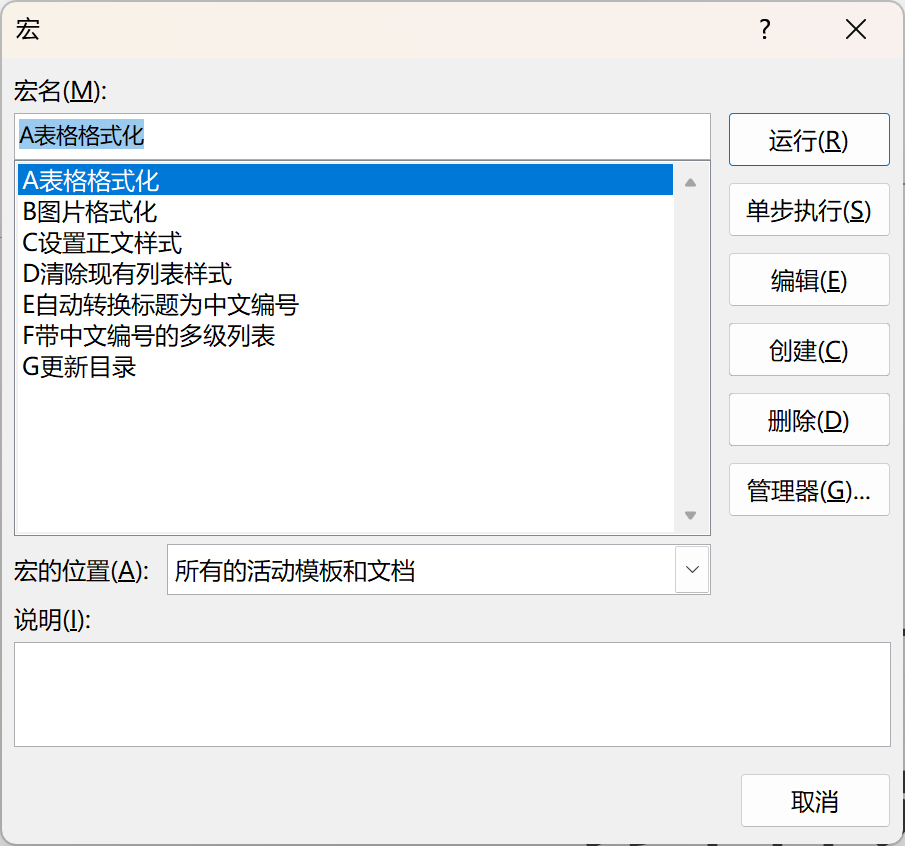
執行完成后,彈出對話框。

4、運行宏腳本,選中"B圖片格式化",點擊”運行“ 按鈕,即可格式化圖片。
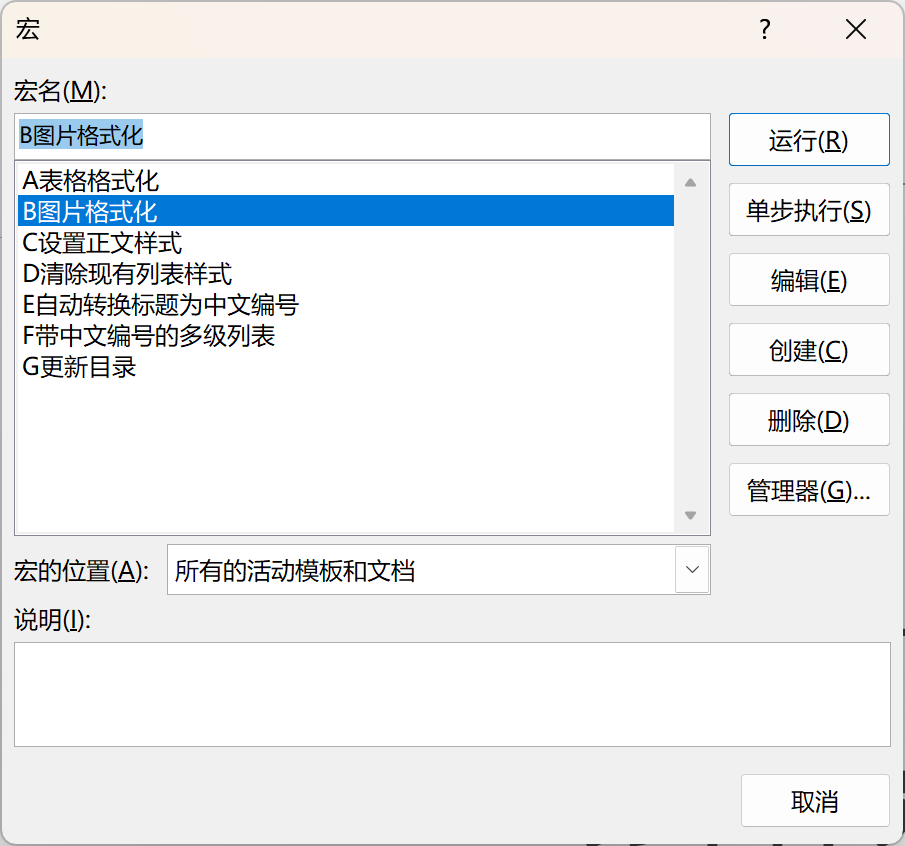
執行完成后,彈出對話框。
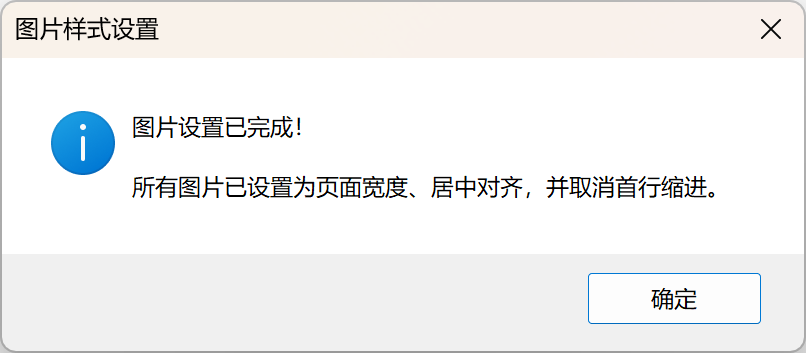
本文來自博客園,作者:業余磚家,轉載請注明原文鏈接:http://www.rzrgm.cn/yeyuzhuanjia/p/19108805



 浙公網安備 33010602011771號
浙公網安備 33010602011771號