鴻蒙應用開發從入門到實戰(十七):ArkUI組件List&列表布局
大家好,我是潘Sir,持續分享IT技術,幫你少走彎路。《鴻蒙應用開發從入門到項目實戰》系列文章持續更新中,陸續更新AI+編程、企業級項目實戰等原創內容、歡迎關注!
ArkUI提供了豐富的系統組件,用于制作鴻蒙原生應用APP的UI,本文通過簡單案例演示如何使用List組件實現列表布局。
一、List布局優化商品列表
上一小節里的商品列表,隨著數據增多,當超出界面后,無法滾動查看。List列表布局就可以解決這個問題。
List列表是一種復雜容器,具備下列特點:
-
列表項ListItem數量過多超出屏幕后,會自動提供滾動功能
-
列表項ListItem既可以縱向排列,也可以橫向排列
再pages/layout下新建list目錄,新建ProductList.ets文件,將上一小節里的代碼文件ProductListPage.ets文件里的內容拷貝過來進行修改。
將ForEach部分的內容放到List組件里即可
class Item1 { // 復制過來后,即使再不同的文件中,也會提示同名
name: string //小寫
image: ResourceStr
price: number
discount: number
constructor(name: string, image: ResourceStr, price: number, discount: number = 0) {
this.name = name
this.image = image
this.price = price
this.discount = discount
}
}
@Entry
@Component
struct ProductList {
// 商品數據
private items: Array<Item1> = [
new Item1('華為Mate60', $r('app.media.mate60'), 6999, 500),
new Item1('MateBookProX', $r('app.media.mate60'), 13999),
new Item1('WatchGT4', $r('app.media.mate60'), 1438),
new Item1('FreeBuds Pro3', $r('app.media.mate60'), 1499),
new Item1('FreeBuds Pro3', $r('app.media.mate60'), 199),
new Item1('Mate X5', $r('app.media.mate60'), 12999)
]
build() {
Column({ space: 8 }) {
// 標題
Row() {
Text('商品列表')
.fontSize(30)
.fontWeight(FontWeight.Bold)
}
.width('100%')
// .height(30) //控制高度
.margin({ bottom: 20 })
// 商品列表
List({ space: 8 }) {
ForEach(
this.items,
(item: Item1) => {
ListItem() { //ListItem子元素必須用根元素包裹
Row({ space: 10 }) {
Image(item.image)
.width(100)
Column({ space: 4 }) {
if (item.discount) {
Text(item.name)
.fontSize(20)
.fontWeight(FontWeight.Bold)
Text('原價:¥' + item.price)
.fontColor('#CCC')
.fontSize(14)
.decoration({ type: TextDecorationType.LineThrough })
Text('折扣價:¥' + (item.price - item.discount))
.fontColor('#F36')
.fontSize(18)
Text('補貼:¥' + item.discount)
.fontColor('#F36')
.fontSize(18)
} else {
Text(item.name)
.fontSize(20)
.fontWeight(FontWeight.Bold)
Text('¥' + item.price)
.fontColor('#F36')
.fontSize(18)
}
}
.height('100%')
.alignItems(HorizontalAlign.Start)
}
.width('100%')
.backgroundColor('#FFF')
.borderRadius(20)
.height(120)
.padding(10)
}
}
)
}
.width('100%')
// .layoutWeight(1)
}
.width('100%')
.height('100%')
.backgroundColor('#EFEFEF')
.padding(20)
}
}
這樣,就可以通過拖動呈現超過屏幕區的內容。
二、列表布局詳解
2.1 概述
List是一個功能強大的容器組件,使用List可以輕松高效地顯示結構化、可滾動的列表信息,例如通訊錄、新聞列表等等。
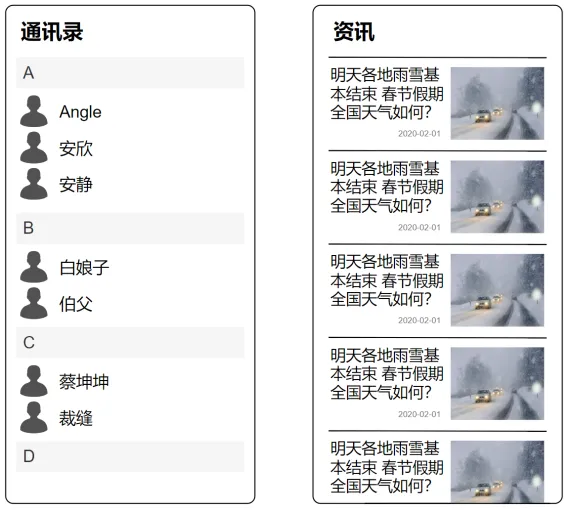
List容器的子組件為ListItem或者ListItemGroup,其中,ListItem表示單個列表項,ListItemGroup用于列表數據的分組展示,其子組件也是ListItem,具體用法如下
List() {
// 列表項
ListItem() {......}
ListItem() {......}
ListItem() {......}
ListItem() {......}
ListItem() {......}
ListItem() {......}
ListItem() {......}
ListItem() {......}
ListItem() {......}
ListItem() {......}
ListItem() {......}
ListItem() {......}
}
效果
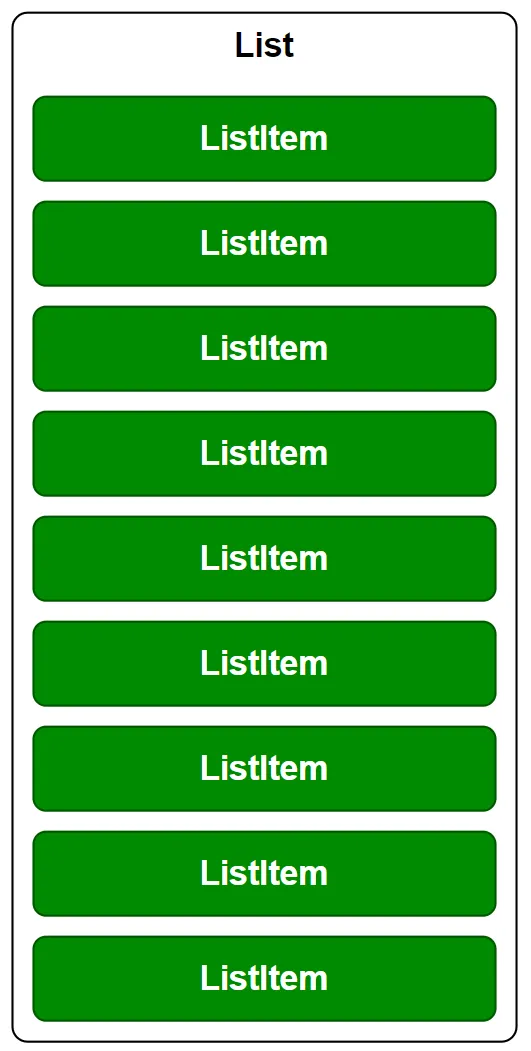
List() {
// 列表組
ListItemGroup(){
//列表項
ListItem(){......}
ListItem(){......}
}
ListItemGroup(){
ListItem(){......}
ListItem(){......}
}
ListItemGroup(){
ListItem(){......}
ListItem(){......}
}
}
效果
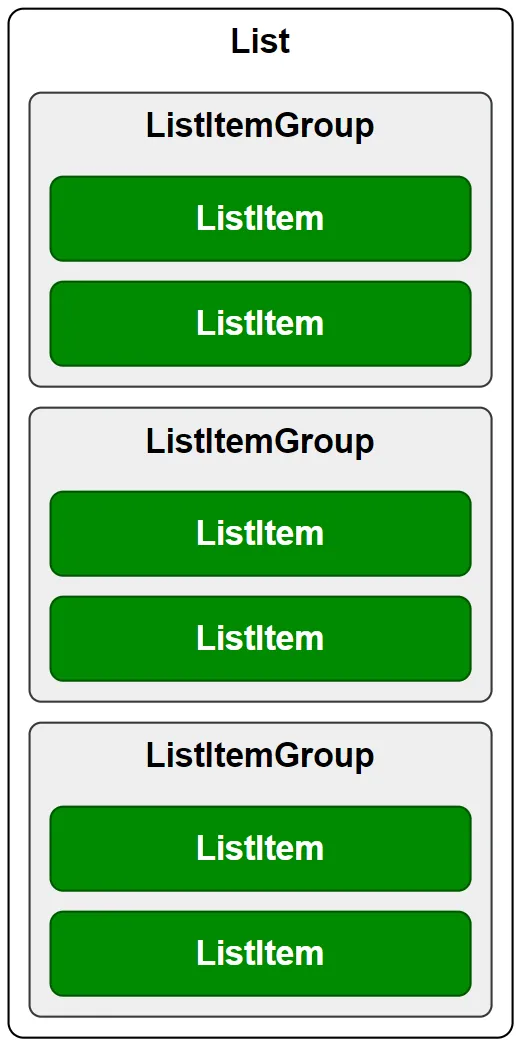
2.2 參數
List 組件的參數定義如下,下面逐一介紹每個參數
List(value?:{space?: number | string, scroller?: Scroller})
2.2.1 列表項間距
space參數用于設置列表項的間距,如下圖所示

2.2.2 列表滾動控制器
scroller參數用于綁定列表滾動控制器(Scroller),Scroller可以控制列表的滾動,例如令列表返回頂部
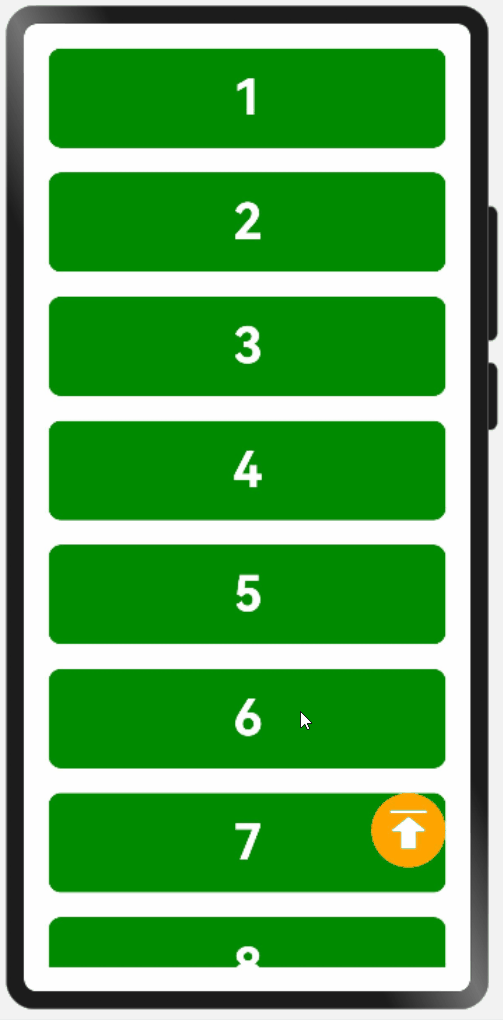
示例:
拷貝icon-top.png到resources/base/media目錄
pages /layout/list新建ScrollerPage.ets
@Entry
@Component
struct ScrollerPage {
data: number[] = [1, 2, 3, 4, 5, 6, 7, 8, 9, 10, 11, 12, 13, 14, 15]
scroller: Scroller = new Scroller();
build() {
Stack({ alignContent: Alignment.BottomEnd }) {
List({ space: 20, scroller: this.scroller }) {
ForEach(this.data, (item) => {
ListItem() {
Text(item.toString())
.itemTextStyle()
}
})
}.listStyle()
.height('100%')
.width('100%')
Button({ type: ButtonType.Circle }) {
Image($r('app.media.icon_top'))
.width(40)
.height(40)
}
.width(60)
.height(60)
.backgroundColor(Color.Orange)
.offset({ x: -20, y: -100 })
.onClick(() => {
this.scroller.scrollToIndex(0)
})
}
}
}
@Extend(Text) function itemTextStyle() {
.height(80)
.width('100%')
.textAlign(TextAlign.Center)
.fontColor(Color.White)
.fontSize(40)
.fontWeight(FontWeight.Bold)
.backgroundColor('#008a00')
.borderRadius(10)
}
@Extend(List) function listStyle() {
.backgroundColor(Color.White)
.padding(20)
}
2.3 常用屬性
2.3.1 主軸方向
使用listDirection()方法可以設置列表的主軸方向(即列表的排列和滾動方向),其參數類型為枚舉類型Axis,可選的枚舉值如下
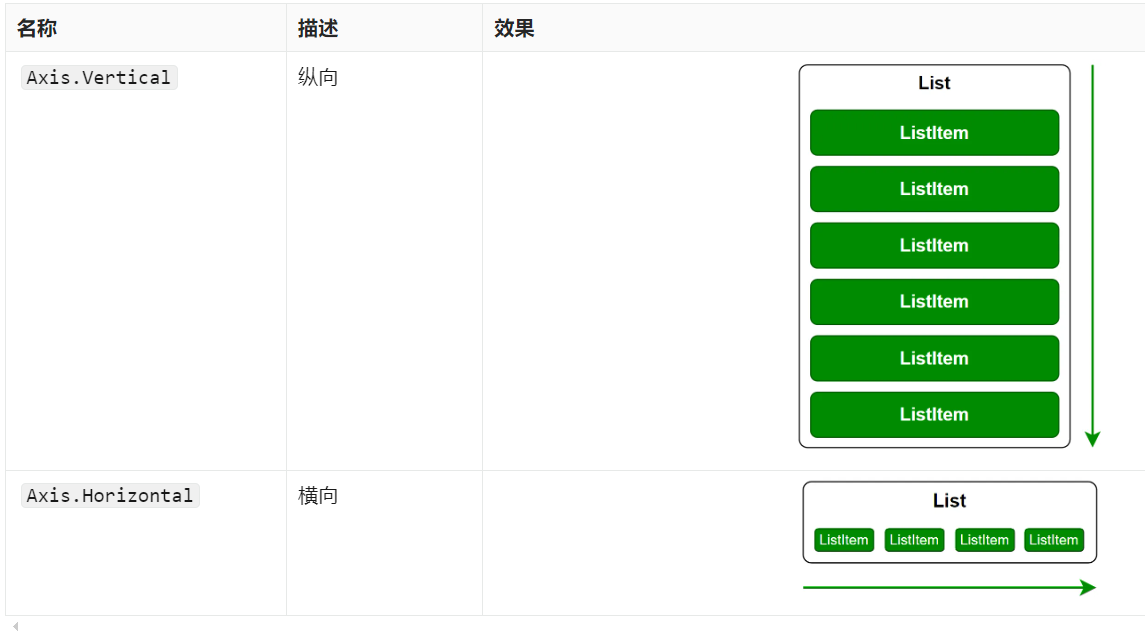
2.3.2 交叉軸對齊方式
使用alignListItem()方法可以設置子組件在交叉軸方向的對齊方式,其參數類型為枚舉類型ListItemAlign,可選的枚舉值有

示例代碼
pages /layout/list新建AlignPage.ets
@Entry
@Component
struct AlignPage {
data: number[] = [1, 2, 3, 4, 5, 6, 7, 8, 9, 10, 11, 12, 13, 14, 15]
build() {
List({ space: 20 }) {
ForEach(this.data, (item) => {
ListItem() {
Text(item.toString())
.height(80)
.width(320)
.itemTextStyle1()
}
})
}.listStyle1()
.height('100%')
.width('100%')
.alignListItem(ListItemAlign.Center)
}
}
@Extend(Text) function itemTextStyle1() { //同一個命名空間下不能重復,否則會報錯
.textAlign(TextAlign.Center)
.fontColor(Color.White)
.fontSize(40)
.fontWeight(FontWeight.Bold)
.backgroundColor('#008a00')
.borderRadius(10)
}
@Extend(List) function listStyle1() {
.backgroundColor(Color.White)
.padding({ top: 20, bottom: 20 })
}
2.3.3 元素分割線
使用divider()屬性可設置列表元素分割線樣式,該方法的參數定義如下
divider(value: {strokeWidth: Length, color?: ResourceColor, startMargin?: Length, endMargin?: Length})
各參數的含義如下
| 參數 | 含義 |
|---|---|
strokeWidth |
分割線線寬 |
color |
分割線顏色 |
startMargin |
分割線起始端到列表側邊距離(如下圖所示) |
endMargin |
分割線末端到列表側邊距離(如下圖所示) |

示例代碼
pages /layout/list新建DividerPage.ets
@Entry
@Component
struct DividerPage {
data: number[] = [1, 2, 3, 4, 5, 6, 7, 8, 9, 10, 11, 12, 13, 14, 15]
build() {
List({ space: 20 }) {
ForEach(this.data, (item) => {
ListItem() {
Text(item.toString())
.height(80)
.width(320)
.itemTextStyle2()
}
})
}
.listStyle2()
.height('100%')
.width('100%')
.alignListItem(ListItemAlign.Center)
.divider({
strokeWidth: 1,
color: Color.Orange,
startMargin: 30,
endMargin: 30
})
}
}
@Extend(Text) function itemTextStyle2() {
.textAlign(TextAlign.Center)
.fontColor(Color.White)
.fontSize(40)
.fontWeight(FontWeight.Bold)
.backgroundColor('#008a00')
.borderRadius(10)
}
@Extend(List) function listStyle2() {
.backgroundColor(Color.White)
.padding({ top: 20, bottom: 20 })
}
2.3.4 滾動條樣式
使用scrollBar()方法可以設置滾動條狀態,該方法的參數類型為枚舉類型BarState,可選的枚舉值如下
| 名稱 | 描述 |
|---|---|
BarState.Off |
不顯示 |
BarState.On |
常駐顯示 |
BarState.Auto |
按需顯示(觸摸時顯示,2s后消失) |
示例代碼
pages /layout/list新建ScrollBarPage.ets
@Entry
@Component
struct ScrollBarPage {
data: number[] = [1, 2, 3, 4, 5, 6, 7, 8, 9, 10, 11, 12, 13, 14, 15]
build() {
List({ space: 20 }) {
ForEach(this.data, (item) => {
ListItem() {
Text(item.toString())
.height(80)
.width(320)
.itemTextStyle3()
}
})
}.listStyle3()
.height('100%')
.width('100%')
.alignListItem(ListItemAlign.Center)
.scrollBar(BarState.Auto)
}
}
@Extend(Text) function itemTextStyle3() {
.textAlign(TextAlign.Center)
.fontColor(Color.White)
.fontSize(40)
.fontWeight(FontWeight.Bold)
.backgroundColor('#008a00')
.borderRadius(10)
}
@Extend(List) function listStyle3() {
.backgroundColor(Color.White)
.padding({ top: 20, bottom: 20 })
}
《鴻蒙應用開發從入門到項目實戰》系列文章持續更新中,陸續更新AI+編程、企業級項目實戰等原創內容,防止迷路,歡迎關注!
作者:黑馬騰云
微信公眾賬號:自學幫
博客園:黑馬騰云博客
如果你想及時得到個人撰寫文章以及著作的消息推送,或者想看看個人推薦的技術資料,可以掃描左邊二維碼(或者長按識別二維碼)關注微信公眾號)。
本文版權歸作者和博客園共有,歡迎轉載,但未經作者同意必須保留此段聲明,且在文章頁面明顯位置給出原文連接,否則保留追究法律責任的權利。


 浙公網安備 33010602011771號
浙公網安備 33010602011771號