鴻蒙應(yīng)用開發(fā)從入門到實戰(zhàn)(十四):ArkUI組件Column&Row&線性布局
大家好,我是潘Sir,持續(xù)分享IT技術(shù),幫你少走彎路。《鴻蒙應(yīng)用開發(fā)從入門到項目實戰(zhàn)》系列文章持續(xù)更新中,陸續(xù)更新AI+編程、企業(yè)級項目實戰(zhàn)等原創(chuàng)內(nèi)容、歡迎關(guān)注!
ArkUI提供了豐富的系統(tǒng)組件,用于制作鴻蒙原生應(yīng)用APP的UI,本文主要講解Column和Row組件的使用以及線性布局的方法。
一、Column&Row組件及線性布局
1.1 線性布局概述
? 線性布局(LinearLayout)是開發(fā)中最常用的布局,可通過容器組件Column和Row構(gòu)建,其子組件會在垂直或者水平方向上進行線性排列,具體效果如下圖所示
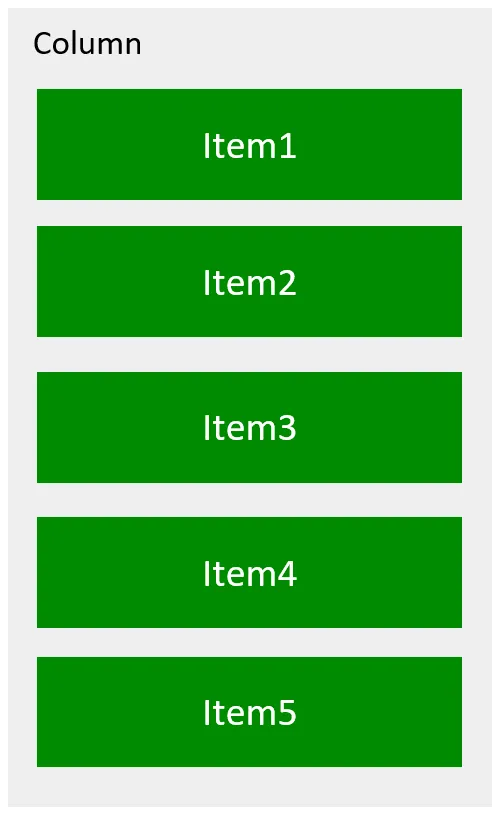
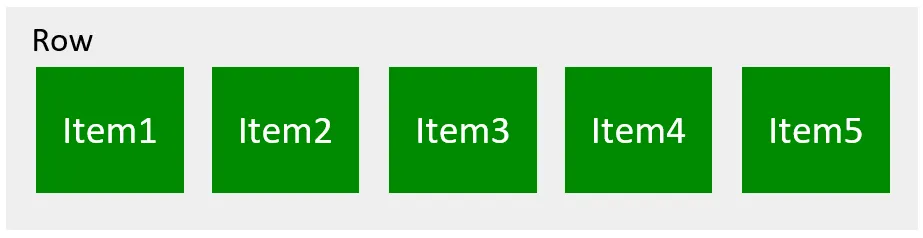
說明:
Column和Row容器均有兩個軸線,分別是主軸和交叉軸
- 主軸:線性布局容器在布局方向上的軸線,Row容器主軸為橫向,Column容器主軸為縱向。
- 交叉軸:垂直于主軸方向的軸線。Row容器交叉軸為縱向,Column容器交叉軸為橫向。
1.2 Column&Row參數(shù)
Column和Row容器的參數(shù)類型為{space?: string | number},開發(fā)者可通過space屬性調(diào)整子元素在主軸方向上的間距,效果如下
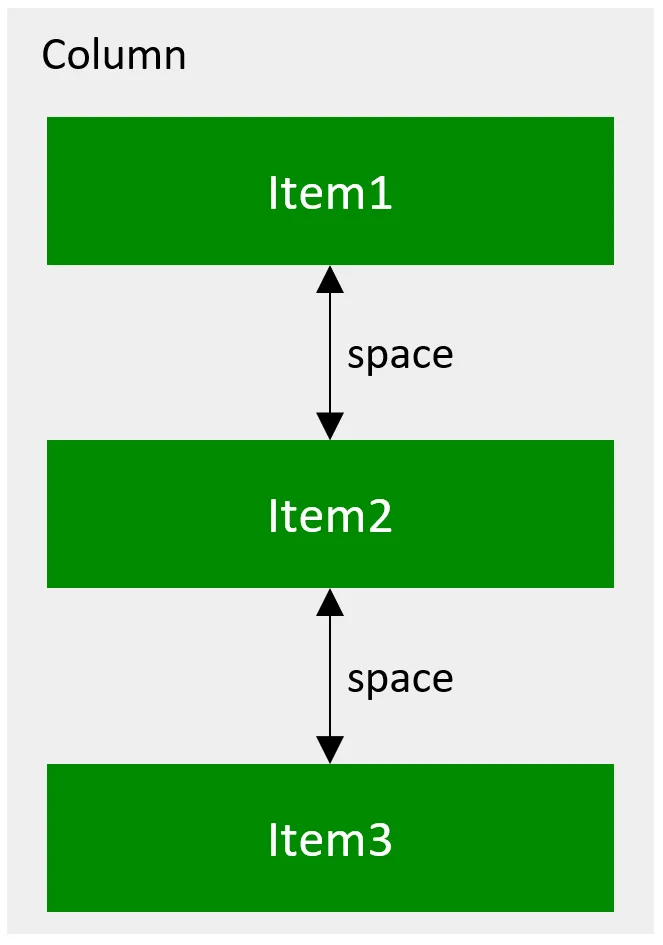
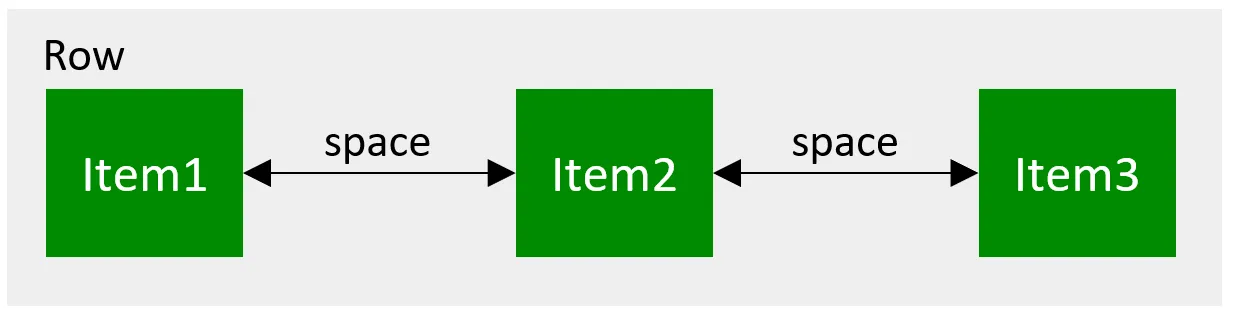
示例代碼:
pages目錄下新建layout/linear目錄,新建SpacePage.ets文件
@Entry
@Component
// 線性布局
struct SpacePage {
build() {
// 通過space屬性調(diào)整子元素在主軸方向上的間距
Column({ space: 150 }) {
Row()
.backgroundColor(Color.Green)
.width('80%')
.height(70)
Row()
.backgroundColor(Color.Green)
.width('80%')
.height(70)
Row()
.backgroundColor(Color.Green)
.width('80%')
.height(70)
}.width('100%')
.height('100%')
.backgroundColor('#eeeeee')
.justifyContent(FlexAlign.Center)
}
}
1.3 常用屬性
1.3.1 主軸方向排列方式
子元素沿主軸方向的排列方式可以通過justifyContent()方法進行設(shè)置,其參數(shù)類型為枚舉類型FlexAlign,可選的枚舉值有
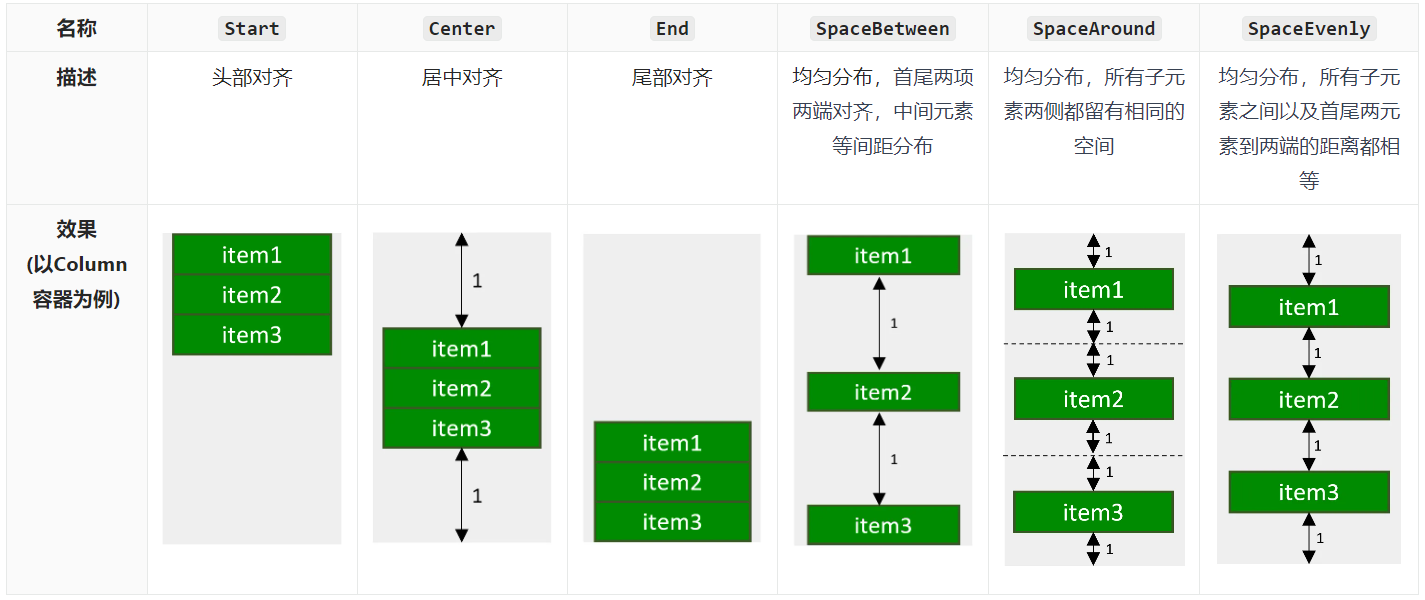
示例代碼:
pages/layout/linear目錄,新建JustifyContent.ets文件
@Entry
@Component
struct AlignItemsPage {
build() {
Column({ space: 2 }) {
Row()
.backgroundColor(Color.Green)
.width('80%')
.height(70)
Row()
.backgroundColor(Color.Green)
.width('80%')
.height(70)
Row()
.backgroundColor(Color.Green)
.width('80%')
.height(70)
}.width('100%')
.height('100%')
// 子元素沿主軸方向的排列方式
// .justifyContent(FlexAlign.Center)
// .justifyContent(FlexAlign.Start)
// .justifyContent(FlexAlign.End)
// .justifyContent(FlexAlign.SpaceBetween)
// .justifyContent(FlexAlign.SpaceAround)
.justifyContent(FlexAlign.SpaceEvenly)
}
}
1.3.2 交叉軸方向?qū)R方式
子元素沿交叉軸方向的對齊方式可以通過alignItems()方法進行設(shè)置,其參數(shù)類型,對于Column容器來講是HorizontalAlign,對于Row容器來講是VerticalAlign,兩者都是枚舉類型,可選擇枚舉值也都相同,具體內(nèi)容如下
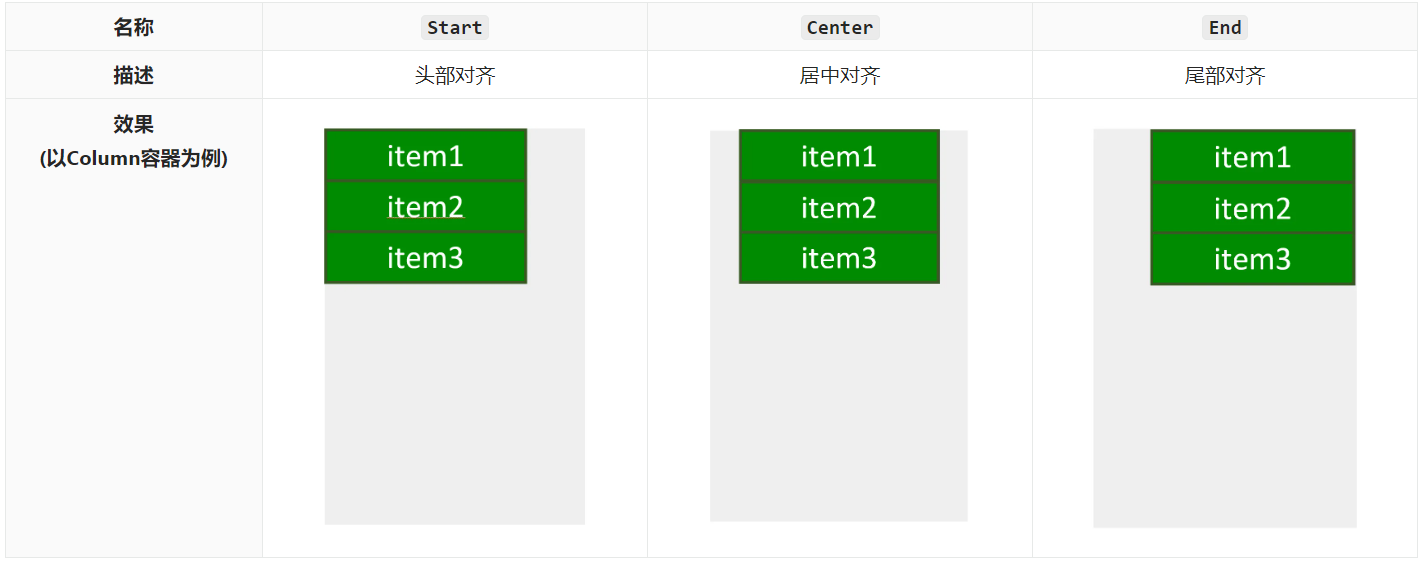
示例代碼
pages/layout/linear目錄,新建AlignItemsPage.ets文件
@Entry
@Component
// 線性布局交叉軸排列方式
struct AlignItemsPage {
build() {
Column({ space: 2 }) {
Row()
.backgroundColor(Color.Green)
.width('80%')
.height(70)
Row()
.backgroundColor(Color.Green)
.width('80%')
.height(70)
Row()
.backgroundColor(Color.Green)
.width('80%')
.height(70)
}.width('100%')
.height('100%')
// 子元素沿交叉軸方向的對齊方式
// 對于Column容器來講是HorizontalAlign,對于Row容器來講是VerticalAlign,兩者都是枚舉類型,可選擇枚舉值也都相同
// .alignItems(HorizontalAlign.Start)
// .alignItems(HorizontalAlign.Center)
.alignItems(HorizontalAlign.End)
}
}
二、使用技巧
2.1 Blank組件
Blank可作為Column和Row容器的子組件,該組件不顯示任何內(nèi)容,并且會始終充滿容器主軸方向上的剩余空間,效果如下:
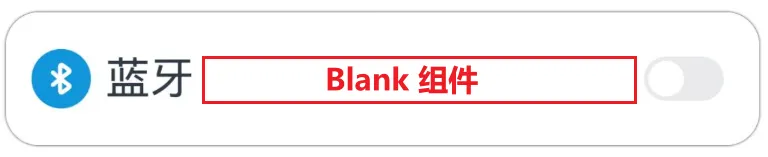
示例代碼:
拷貝icon_bluetooth.png到目錄resources/base/media
pages/layout/linear目錄下新建BlankPage.ets
@Entry
@Component
struct BlankPage {
build() {
Column({ space: 50 }) {
Row() {
Image($r('app.media.icon_bluetooth'))
.width(30)
.height(30)
Text('藍(lán)牙')
.fontSize(20)
.margin({ left: 5 })
Blank()
Toggle({ type: ToggleType.Switch })
}
.width('90%')
.height(60)
.backgroundColor(Color.White)
.padding({ left: 10, right: 10 })
.borderRadius(15)
.shadow({ radius: 10 })
}
.width('100%')
.height('100%')
.justifyContent(FlexAlign.Center)
.backgroundColor('#f2f2f2')
}
}
2.2 layoutWeight屬性
layoutWeight屬性可用于Column和Row容器的子組件,其作用是配置子組件在主軸方向上的尺寸權(quán)重。配置該屬性后,子組件沿主軸方向的尺寸設(shè)置(width或height)將失效,具體尺寸根據(jù)權(quán)重進行計算,計算規(guī)則如下圖所示:

示例代碼:
pages/layout/linear目錄下新建LayoutWeightPage.ets
@Entry
@Component
// layoutWeight屬性
struct LayoutWeightPage {
build() {
// layoutWeight 配置子組件在主軸方向上的尺寸權(quán)重。
// 配置該屬性后,子組件沿主軸方向的尺寸設(shè)置(width或height)將失效,具體尺寸根據(jù)權(quán)重進行計算
Column() {
//Header:高度60vp
Row() {
Text('Header')
.fontSize(30)
}.backgroundColor('#66008000')
.justifyContent(FlexAlign.Center)
.height(60)
.width('100%')
//Content:充滿剩余空間
Row() {
Text('Content')
.fontSize(30)
}
.backgroundColor('#66ffa200')
.justifyContent(FlexAlign.Center)
.width('100%')
// .height(200)
.layoutWeight(3)
// Footer:高度60vp
Row() {
Text('Footer')
.fontSize(30)
}
.backgroundColor('#660e9fba')
.justifyContent(FlexAlign.Center)
.width('100%')
.height(60)
}
.width('100%')
.height('100%')
.justifyContent(FlexAlign.Center)
.backgroundColor('#f2f2f2')
}
}
《鴻蒙應(yīng)用開發(fā)從入門到項目實戰(zhàn)》系列文章持續(xù)更新中,陸續(xù)更新AI+編程、企業(yè)級項目實戰(zhàn)等原創(chuàng)內(nèi)容,防止迷路,歡迎關(guān)注!
作者:黑馬騰云
微信公眾賬號:自學(xué)幫
博客園:黑馬騰云博客
如果你想及時得到個人撰寫文章以及著作的消息推送,或者想看看個人推薦的技術(shù)資料,可以掃描左邊二維碼(或者長按識別二維碼)關(guān)注微信公眾號)。
本文版權(quán)歸作者和博客園共有,歡迎轉(zhuǎn)載,但未經(jīng)作者同意必須保留此段聲明,且在文章頁面明顯位置給出原文連接,否則保留追究法律責(zé)任的權(quán)利。


 浙公網(wǎng)安備 33010602011771號
浙公網(wǎng)安備 33010602011771號