鴻蒙應(yīng)用開發(fā)從入門到實戰(zhàn)(十二):ArkUI組件Button&Toggle
大家好,我是潘Sir,持續(xù)分享IT技術(shù),幫你少走彎路。《鴻蒙應(yīng)用開發(fā)從入門到項目實戰(zhàn)》系列文章持續(xù)更新中,陸續(xù)更新AI+編程、企業(yè)級項目實戰(zhàn)等原創(chuàng)內(nèi)容、歡迎關(guān)注!
ArkUI提供了豐富的系統(tǒng)組件,用于制作鴻蒙原生應(yīng)用APP的UI,本文主要講解按鈕組件Button和Toggle的使用。
一、按鈕Button
1.1 概述
Button為按鈕組件,通常用于響應(yīng)用戶的點擊操作。
1.2 參數(shù)
Button組件有兩種使用方式,分別是不包含子組件和包含子組件,兩種方式下,Button 組件所需的參數(shù)有所不同,下面分別介紹
1.2.1 不包含子組件
不包含子組件時,Button組件所需的參數(shù)如下
Button(label?: string, options?: { type?: ButtonType, stateEffect?: boolean })
- label
label為按鈕上顯示的文字內(nèi)容。
- options.type
options.type為按鈕形狀,該屬性的類型ButtonType,可選的枚舉值有
| 名稱 | 描述 | 效果 |
|---|---|---|
ButtonType.Capsule |
膠囊形狀 | 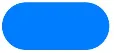 |
ButtonType.Circle |
圓形 |  |
| ) | ||
ButtonType.Normal |
普通形狀 | 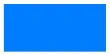 |
- options.stateEffect
options.stateEffect表示是否開啟點擊效果,點擊效果如下

1.2.2 包含子組件
子組件會作為按鈕上顯示的內(nèi)容,可以是圖片、文字等。這種方式下,Button組件就不在需要label參數(shù)了,具體如下
Button(options?: {type?: ButtonType, stateEffect?: boolean})
示例代碼:
拷貝icon_new_folder.png到resources/base/media目錄下
在component目錄下新建button目錄,新建ButtonParameter.ets文件
@Entry
@Component
// Button按鈕參數(shù)
struct ButtonParameter {
build() {
Column({ space: 50 }) {
//1、不包含子組件
Button('按鈕', { type: ButtonType.Capsule, stateEffect: false })
.fontSize(25)
.width(150)
.height(60)
//2、包含子組件
Button({ type: ButtonType.Capsule, stateEffect: true }) {
Row({ space: 5 }) {
Image($r('app.media.icon_new_folder'))
.width(30)
.height(30)
Text('新建')
.fontColor(Color.White)
.fontSize(25)
.fontWeight(500)
}
}.height(60)
.width(150)
}.width('100%')
.height('100%')
.justifyContent(FlexAlign.Center)
}
}
1.3 常用屬性
1.3.1 背景顏色
按鈕的顏色可使用backgroundColor()方法進行設(shè)置,例如
Button('綠色按鈕').backgroundColor(Color.Green)
1.3.2 邊框圓角
按鈕的邊框圓角大小可使用borderRadius()方法進行設(shè)置,例如
Button('圓角按鈕', { type: ButtonType.Normal }).borderRadius(10)
示例代碼:
button目錄下新建ButtonAttributePage.ets文件
@Entry
@Component
// Button按鈕屬性
struct ButtonAttributePage {
build() {
Row() {
// 1、背景顏色 backgroundColor
Column({ space: 50 }) {
Button('綠色按鈕')
.fontSize(25)
.width(150)
.height(60)
.backgroundColor(Color.Green)
// 2、邊框圓角 borderRadius
Button('圓角按鈕', { type: ButtonType.Normal })
.fontSize(25)
.width(150)
.height(60)
.borderRadius(20)
}.width('100%')
.height('100%')
.justifyContent(FlexAlign.Center)
}
}
}
1.4 常用事件
對于Button組件而言,最為常用的就是點擊事件,可以通過onClick()方法為按鈕綁定點擊事件,該方法的參數(shù)為一個回調(diào)函數(shù),當(dāng)按鈕被點擊時,就會觸發(fā)該回調(diào)函數(shù),例如
Button('點擊事件').onClick(() => {
console.log('我被點擊了')
})
示例代碼:
在button目錄下新建ButtonEventPage.ets文件
@Entry
@Component
// Button按鈕事件
struct ButtonEventPage {
build() {
Row() {
// 1、點擊事件
Column({ space: 50 }) {
Button('點擊事件')
.fontSize(25)
.width(150)
.height(60)
.onClick(() => {
console.log('我被點擊了')
})
}.width('100%')
.height('100%')
.justifyContent(FlexAlign.Center)
}
}
}
二、切換按鈕Toggle
2.1 概述
Toggle為切換按鈕組件,一般用于兩種狀態(tài)之間的切換,例如下圖中的藍牙開關(guān)。
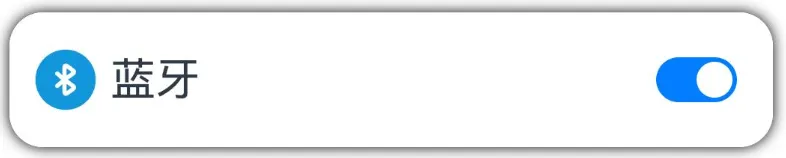
2.2 參數(shù)
Toggle組件的參數(shù)定義如下
Toggle(options: { type: ToggleType, isOn?: boolean })
- type
type屬性用于設(shè)置Toggle組件的類型,可通過ToggleType枚舉類型進行設(shè)置,可選的枚舉值如下
| 名稱 | 描述 | 效果 |
|---|---|---|
ToggleType.Switch |
開關(guān) |  |
ToggleType.Checkbox |
復(fù)選框 | 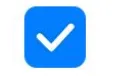 |
ToggleType.Button |
按鈕 | 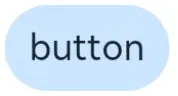 |
|
- isOn
isOn屬性用于設(shè)置Toggle組件的狀態(tài),例如
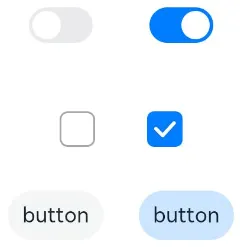
示例代碼
在component目錄下新建toggle目錄,新建ToggleParameter.ets 文件
@Entry
@Component
// 切換按鈕Toggle參數(shù)
struct ToggleParameter {
build() {
// type參數(shù)設(shè)置類型;ToggleType值:開關(guān)ToggleType.Switch 復(fù)選框ToggleType.Checkbox 按鈕ToggleType.Button
// isON設(shè)置組件狀態(tài)
Column({ space: 20 }) {
Row({ space: 20 }) {
Toggle({ type: ToggleType.Switch, isOn: false })
Toggle({ type: ToggleType.Switch, isOn: true })
}
Row({ space: 20 }) {
Toggle({ type: ToggleType.Checkbox, isOn: false })
Toggle({ type: ToggleType.Checkbox, isOn: true })
}
Row({ space: 20 }) {
Toggle({ type: ToggleType.Button, isOn: false }) {
Text('button')
}
Toggle({ type: ToggleType.Button, isOn: true }) {
Text('button')
}
}
}.width('100%')
.height('100%')
.justifyContent(FlexAlign.Center)
}
}
2.3 常用屬性
2.3.1 選中狀態(tài)背景色
可使用selectedColor()方法設(shè)置Toggle組件在選中(或打開)狀態(tài)下的背景色,例如

2.3.2 Switch滑塊顏色
可使用設(shè)置switchPointColor()方法設(shè)置Switch類型的Toggle組件中的圓形滑塊顏色,例如
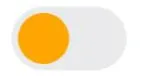
示例代碼:
在toggle目錄下新建ToggleAttributePage.ets文件
@Entry
@Component
// 切換按鈕Toggle常用屬性
struct ToggleAttributePage {
build() {
Row() {
Column({ space: 50 }) {
//1.選中狀態(tài)背景色 selectedColor
Row({ space: 20 }) {
Toggle({ type: ToggleType.Switch, isOn: true })
.selectedColor(Color.Green)
Toggle({ type: ToggleType.Checkbox, isOn: true })
.selectedColor(Color.Green)
Toggle({ type: ToggleType.Button, isOn: true }) {
Text('button')
}.selectedColor('#66008000')
}
//2.Switch圓形滑塊顏色 switchPointColor
Toggle({ type: ToggleType.Switch, isOn: true })
.selectedColor(Color.Green)
.switchPointColor(Color.Orange)
}.width('100%')
.height('100%')
.justifyContent(FlexAlign.Center)
}
}
}
2.4 常用事件
Toggle組件常用的事件為change事件,每當(dāng)Toggle組件的狀態(tài)發(fā)生變化,就會觸發(fā)change事件。開發(fā)者可通過onChange()方法為Toggle組件綁定change事件,該方法參數(shù)為一個回調(diào)函數(shù),具體定義如下
onChange(callback: (isOn: boolean) => void)
當(dāng)Toggle組件的狀態(tài)由關(guān)閉切換為打開時,isOn為true,從打開切換為關(guān)閉時,isOn為false。
示例代碼:
拷貝素材到resources/base/media目錄下,img_light.png、img_dark.png
在toggle目錄下新建LightPage.ets
@Entry
@Component
struct LightPage {
@State isOn: boolean = false;
build() {
Column({ space: 20 }) {
if (this.isOn) {
Image($r('app.media.img_light'))
.height(300)
.width(300)
.borderRadius(20)
} else {
Image($r('app.media.img_dark'))
.height(300)
.width(300)
.borderRadius(20)
}
Toggle({ type: ToggleType.Switch, isOn: this.isOn })
.width(60)
.height(30)
.onChange((isOn) => {
this.isOn = isOn;
})
}
.height('100%')
.width('100%')
.justifyContent(FlexAlign.Center)
}
}
《鴻蒙應(yīng)用開發(fā)從入門到項目實戰(zhàn)》系列文章持續(xù)更新中,陸續(xù)更新AI+編程、企業(yè)級項目實戰(zhàn)等原創(chuàng)內(nèi)容,防止迷路,歡迎關(guān)注!
作者:黑馬騰云
微信公眾賬號:自學(xué)幫
博客園:黑馬騰云博客
如果你想及時得到個人撰寫文章以及著作的消息推送,或者想看看個人推薦的技術(shù)資料,可以掃描左邊二維碼(或者長按識別二維碼)關(guān)注微信公眾號)。
本文版權(quán)歸作者和博客園共有,歡迎轉(zhuǎn)載,但未經(jīng)作者同意必須保留此段聲明,且在文章頁面明顯位置給出原文連接,否則保留追究法律責(zé)任的權(quán)利。


 浙公網(wǎng)安備 33010602011771號
浙公網(wǎng)安備 33010602011771號