pycharm 安裝詳細教程
下載pycharm:
pycharm windows版本下載地址:https://www.jetbrains.com/pycharm/download/#section=windows
下載社區版本(日常學習使用夠用了),專業版是收費的哦(功能更強大)
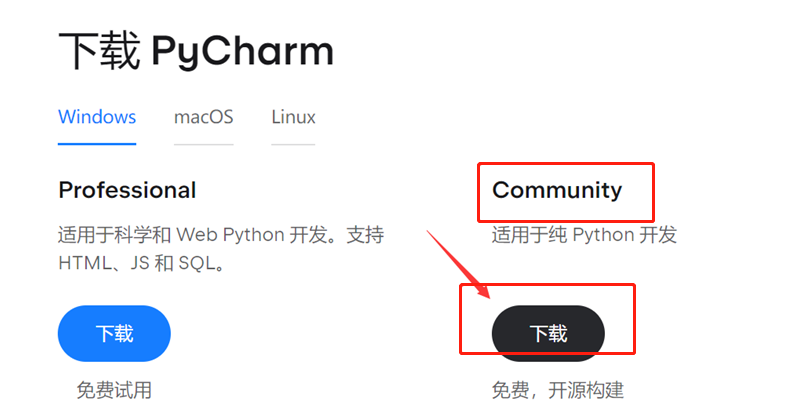
下載完后打開安裝程序,點擊next

選擇一個路徑然后next
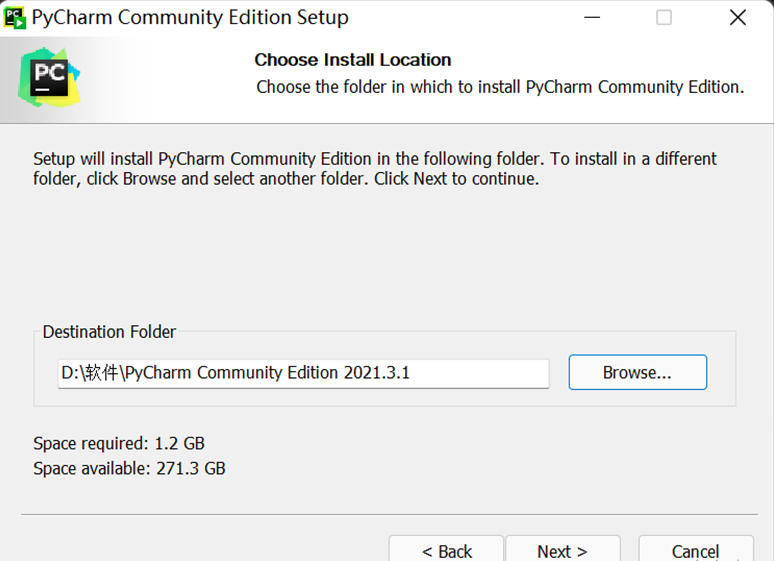
勾選:、
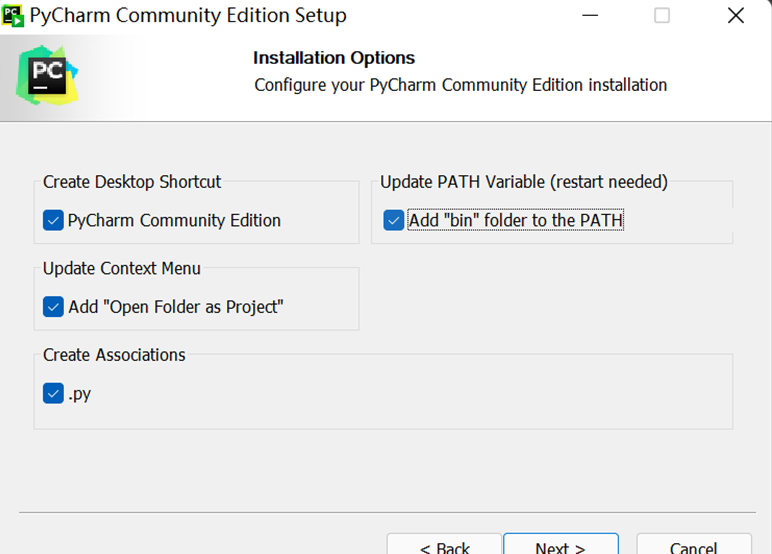
點擊Install
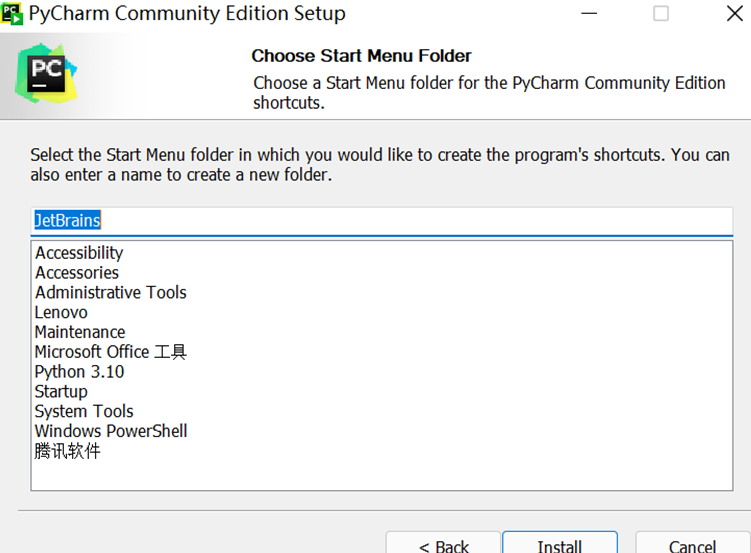
安裝完后點擊Finish

雙擊桌面的pycharm快捷方式

直接關閉或者Don’t Send.
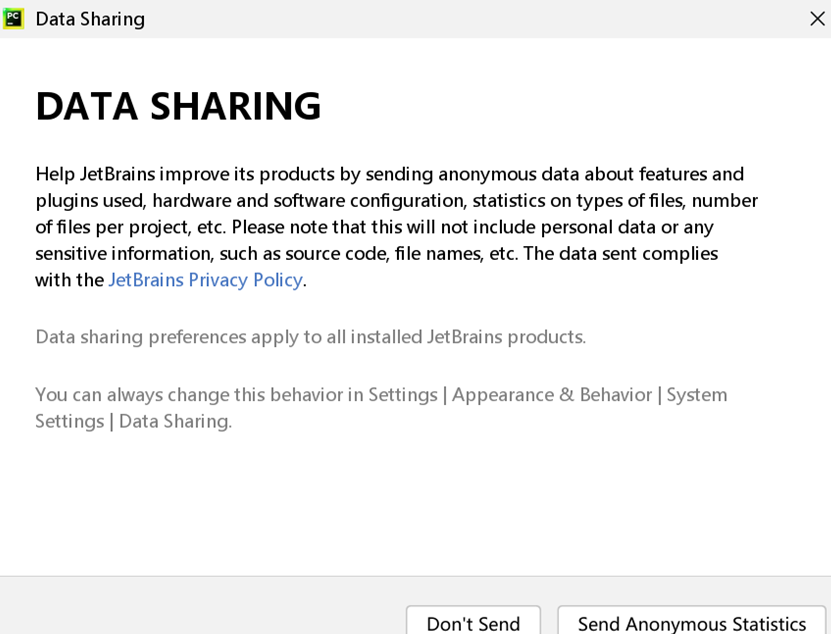
點擊New Project(新建一個項目)
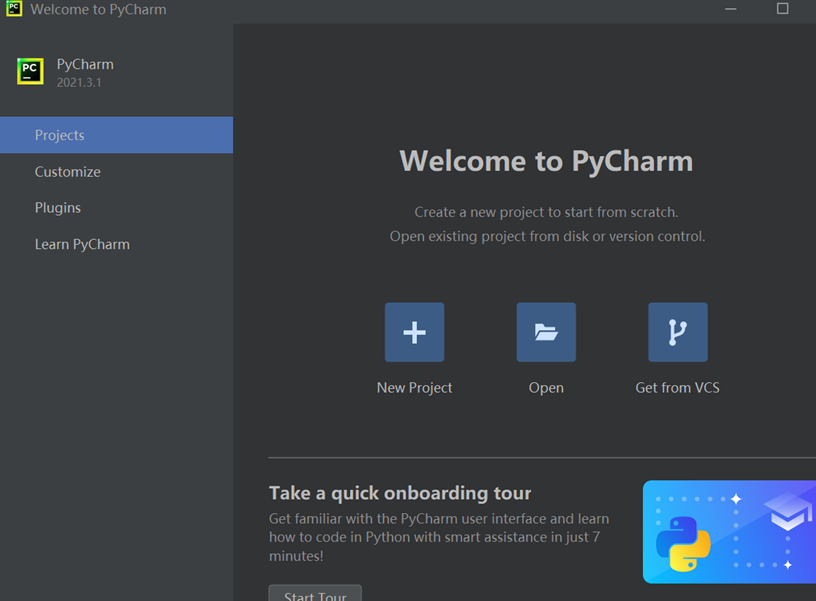
選擇項目所在路徑—>>>選擇Previously configured interpreter(需要提前下載安裝好python,我這里python版本是python3.10)—>>勾選Create a main.py—>>>最后點擊Create.
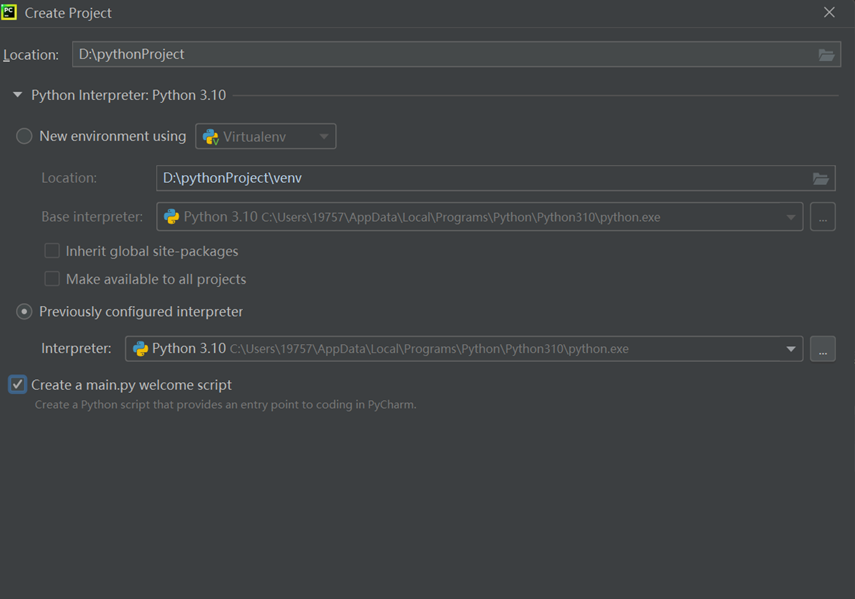
彈出這個直接關閉
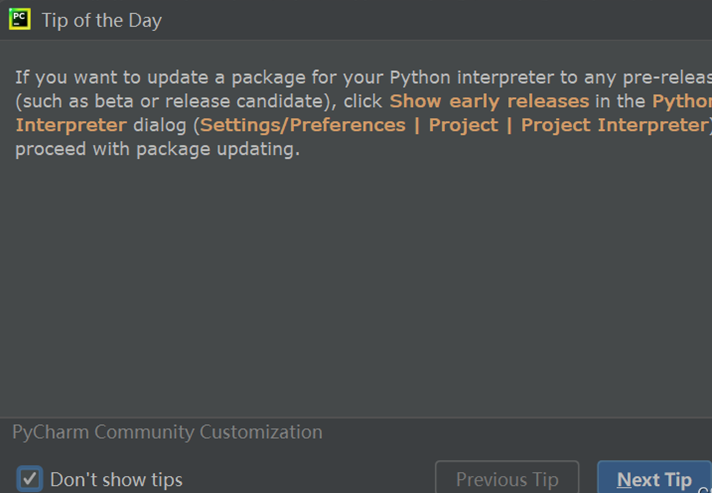
鼠標右擊main.py,點擊運行
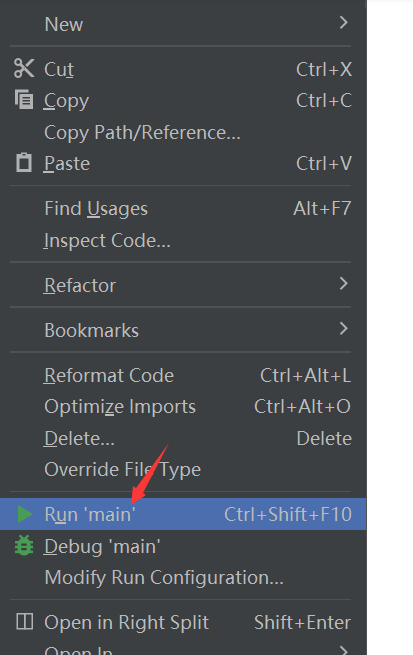
成功輸出!說明配置好咯。

然后我們新建一個python file,右擊你的項目文件夾

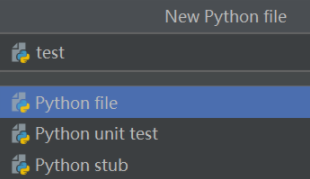
把下面代碼復制粘貼過去,看看會出現什么吧。源碼來自github

# !/usr/bin/env python3 # -*- coding: utf-8 -*- # @Author: dong # @Date: 2018-07-05 19:37:42 # @Env: python 3.6 # @Github: https://github.com/PerpetualSmile from turtle import * # 無軌跡跳躍 def my_goto(x, y): penup() goto(x, y) pendown() # 眼睛 def eyes(): fillcolor("#ffffff") begin_fill() tracer(False) a = 2.5 for i in range(120): if 0 <= i < 30 or 60 <= i < 90: a -= 0.05 lt(3) fd(a) else: a += 0.05 lt(3) fd(a) tracer(True) end_fill() # 胡須 def beard(): my_goto(-32, 135) seth(165) fd(60) my_goto(-32, 125) seth(180) fd(60) my_goto(-32, 115) seth(193) fd(60) my_goto(37, 135) seth(15) fd(60) my_goto(37, 125) seth(0) fd(60) my_goto(37, 115) seth(-13) fd(60) # 嘴巴 def mouth(): my_goto(5, 148) seth(270) fd(100) seth(0) circle(120, 50) seth(230) circle(-120, 100) # 圍巾 def scarf(): fillcolor('#e70010') begin_fill() seth(0) fd(200) circle(-5, 90) fd(10) circle(-5, 90) fd(207) circle(-5, 90) fd(10) circle(-5, 90) end_fill() # 鼻子 def nose(): my_goto(-10, 158) seth(315) fillcolor('#e70010') begin_fill() circle(20) end_fill() # 黑眼睛 def black_eyes(): seth(0) my_goto(-20, 195) fillcolor('#000000') begin_fill() circle(13) end_fill() pensize(6) my_goto(20, 205) seth(75) circle(-10, 150) pensize(3) my_goto(-17, 200) seth(0) fillcolor('#ffffff') begin_fill() circle(5) end_fill() my_goto(0, 0) # 臉 def face(): fd(183) lt(45) fillcolor('#ffffff') begin_fill() circle(120, 100) seth(180) # print(pos()) fd(121) pendown() seth(215) circle(120, 100) end_fill() my_goto(63.56,218.24) seth(90) eyes() seth(180) penup() fd(60) pendown() seth(90) eyes() penup() seth(180) fd(64) # 頭型 def head(): penup() circle(150, 40) pendown() fillcolor('#00a0de') begin_fill() circle(150, 280) end_fill() # 畫哆啦A夢 def Doraemon(): # 頭部 head() # 圍脖 scarf() # 臉 face() # 紅鼻子 nose() # 嘴巴 mouth() # 胡須 beard() # 身體 my_goto(0, 0) seth(0) penup() circle(150, 50) pendown() seth(30) fd(40) seth(70) circle(-30, 270) fillcolor('#00a0de') begin_fill() seth(230) fd(80) seth(90) circle(1000, 1) seth(-89) circle(-1000, 10) # print(pos()) seth(180) fd(70) seth(90) circle(30, 180) seth(180) fd(70) # print(pos()) seth(100) circle(-1000, 9) seth(-86) circle(1000, 2) seth(230) fd(40) # print(pos()) circle(-30, 230) seth(45) fd(81) seth(0) fd(203) circle(5, 90) fd(10) circle(5, 90) fd(7) seth(40) circle(150, 10) seth(30) fd(40) end_fill() # 左手 seth(70) fillcolor('#ffffff') begin_fill() circle(-30) end_fill() # 腳 my_goto(103.74, -182.59) seth(0) fillcolor('#ffffff') begin_fill() fd(15) circle(-15, 180) fd(90) circle(-15, 180) fd(10) end_fill() my_goto(-96.26, -182.59) seth(180) fillcolor('#ffffff') begin_fill() fd(15) circle(15, 180) fd(90) circle(15, 180) fd(10) end_fill() # 右手 my_goto(-133.97, -91.81) seth(50) fillcolor('#ffffff') begin_fill() circle(30) end_fill() # 口袋 my_goto(-103.42, 15.09) seth(0) fd(38) seth(230) begin_fill() circle(90, 260) end_fill() my_goto(5, -40) seth(0) fd(70) seth(-90) circle(-70, 180) seth(0) fd(70) #鈴鐺 my_goto(-103.42, 15.09) fd(90) seth(70) fillcolor('#ffd200') # print(pos()) begin_fill() circle(-20) end_fill() seth(170) fillcolor('#ffd200') begin_fill() circle(-2, 180) seth(10) circle(-100, 22) circle(-2, 180) seth(180-10) circle(100, 22) end_fill() goto(-13.42, 15.09) seth(250) circle(20, 110) seth(90) fd(15) dot(10) my_goto(0, -150) # 畫眼睛 black_eyes() if __name__ == '__main__': screensize(800,600, "#f0f0f0") pensize(3) # 畫筆寬度 speed(9) # 畫筆速度 Doraemon() my_goto(100, -300) write('by dongdong', font=("Bradley Hand ITC", 30, "bold")) mainloop()
效果圖:

安裝第三方庫。
點擊pycharm下方的Termainal,輸入pip install 第三方庫的名稱,比如pip install numpy,后面可以跟指定的版本,比如pip install numpy==1.21.0
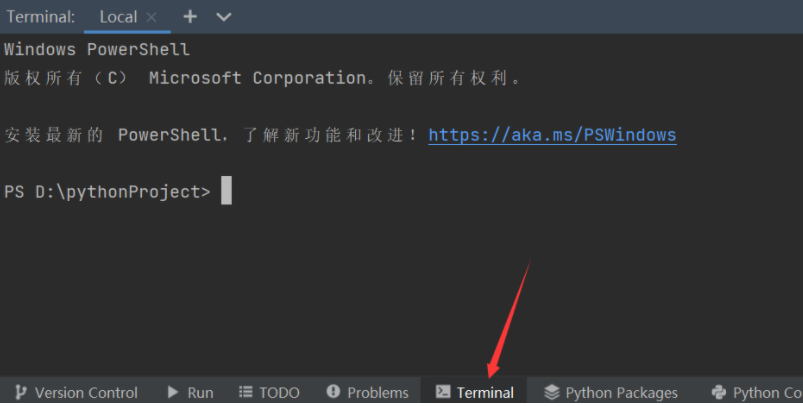
出現Successfully installed …就說明安裝成功了,然后他還提醒我更新pip,這個不管。
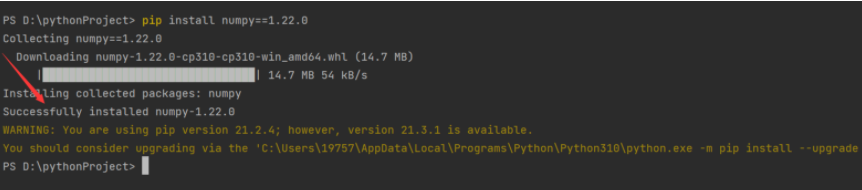
大家如果發現下載速度很慢,可以使用國內的鏡像。
命令: pip install -i 國內鏡像地址 numpy
國內常用源鏡像地址:
清華:https://pypi.tuna.tsinghua.edu.cn/simple
阿里云:http://mirrors.aliyun.com/pypi/simple/
中國科技大學 https://pypi.mirrors.ustc.edu.cn/simple/
華中理工大學:http://pypi.hustunique.com/
山東理工大學:http://pypi.sdutlinux.org/
豆瓣:http://pypi.douban.com/simple/
例如:pip install -i https://mirrors.aliyun.com/pypi/simple/ numpy




 浙公網安備 33010602011771號
浙公網安備 33010602011771號