VSTO學習筆記(四)從SharePoint 2010中下載文件
上一次我們開發了一個簡單的64位COM加載項,雖然功能很簡單,但是包括了開發一個64位COM加載項的大部分過程。本次我們來給COM加載項添加一些功能:從SharePoint 2010的文檔庫中下載一個Excel文檔到本地。
本系列所有示例代碼均在 Visual Studio 2010 Ultimate RC + Office 2010 Professional Plus Beta x64 上測試通過。
1、首先創建一個Shared AddIn項目(具體細節請參閱上一篇文章):
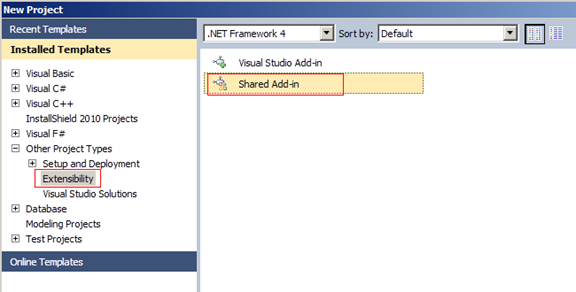
2、添加引用:
Microsoft.SharePoint
System.Windows.Forms
System.Drawing
System.DirectoryServices
3、在Connect類中創建Application和COMAddIn的實例:
 代碼
代碼
/// The object for implementing an Add-in.
/// </summary>
/// <seealso class='IDTExtensibility2' />
[GuidAttribute("6D3788F4-9529-429E-BA5D-09695F85687A"), ProgId("SimpleExcelServicesDemo.Connect")]
public class Connect : Object, Extensibility.IDTExtensibility2
{
private Microsoft.Office.Interop.Excel.Application app;
private Microsoft.Office.Core.COMAddIn addIn;
3、在OnConnection事件里初始化:
 代碼
代碼
{
this.app = application as Microsoft.Office.Interop.Excel.Application;
this.addIn = addInInst as Microsoft.Office.Core.COMAddIn;
}
4、在OnStartupComplete事件中設置一個按鈕,關聯事件處理邏輯:
 代碼
代碼
{
CommandBars commandBars;
CommandBar standardBar下載數據;
CommandBarButton simpleButton下載數據;
commandBars = this.app.CommandBars;
// Get the standard CommandBar from Word
standardBar下載數據 = commandBars["Standard"];
try
{
// try to reuse the button is hasn't already been deleted
simpleButton下載數據 = (CommandBarButton)standardBar下載數據.Controls["下載數據"];
}
catch (System.Exception)
{
// If it's not there add a new button
simpleButton下載數據 = (CommandBarButton)standardBar下載數據.Controls.Add(1);
simpleButton下載數據.Caption = "下載數據";
simpleButton下載數據.Style = MsoButtonStyle.msoButtonCaption;
}
// Make sure the button is visible
simpleButton下載數據.Visible = true;
simpleButton下載數據.Click += new _CommandBarButtonEvents_ClickEventHandler(btnDownload_Click);
standardBar下載數據 = null;
commandBars = null;
}
5、做一個域用戶驗證,當用戶輸入了合法的與用戶名和密碼后,才允許下載。這里添加了一個WindowsForm到項目中:
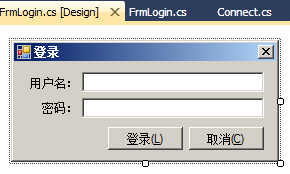
6、域用戶驗證邏輯,我本機是一臺域控制器BROOKS.COM,使用的靜態IP: 192.168.1.100,【LDAP://192.168.1.100/DC=BROOKS,DC=com】是LDAP的路徑語法:
 代碼
代碼
{
if (this.txt用戶名.Text.Trim() == string.Empty)
{
MessageBox.Show("用戶名不能為空!");
this.txt用戶名.Focus();
return true;
}
if (this.txt密碼.Text.Trim() == string.Empty)
{
MessageBox.Show("密碼不能為空!");
this.txt密碼.Focus();
return true;
}
if (this.fn域用戶驗證(@"LDAP://192.168.1.100/DC=BROOKS,DC=com", this.txt用戶名.Text.Trim(), this.txt密碼.Text.Trim()))
{
MessageBox.Show("您輸入的用戶名或密碼錯誤,請重新輸入!");
this.txt密碼.Clear();
this.txt密碼.Focus();
return true;
}
return false;
}
private bool fn域用戶驗證(string path, string username, string pwd)
{
try
{
DirectoryEntry entry = new DirectoryEntry(path, username, pwd);
DirectorySearcher search = new DirectorySearcher(entry);
search.Filter = "(SAMAccountName=" + username + ")";
SearchResult result = search.FindOne();
if (null == result)
{
return true;
}
else
{
return false;
}
}
catch
{
return true;
}
}
7、使用Windows Server 2008 R2的AD管理器創建一個域用戶:test
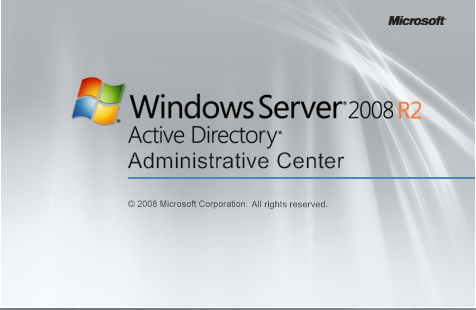
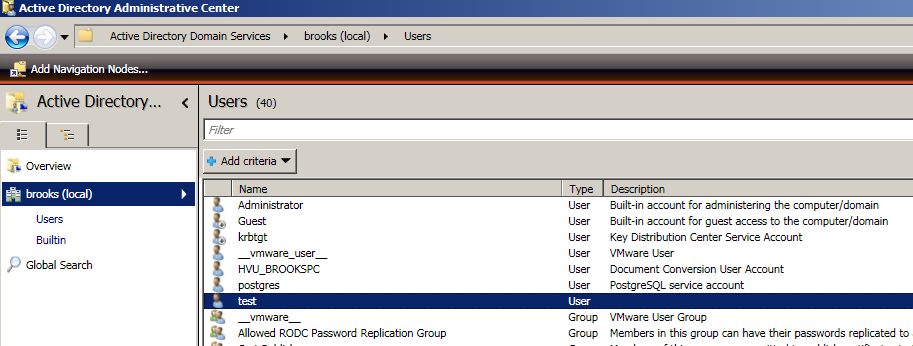
8、在Connect中編寫下載文件邏輯:
SharePoint 2010 網站是:http://brookspc/sites/doc,我們要下載的就是其Document庫中的Excel Services Test.xlsx。
 代碼
代碼
{
//保存文件
using (SPSite site = new SPSite("http://brookspc/sites/doc"))
{
SPWeb web = site.OpenWeb();
string __fileName = "http://brookspc/sites/doc/Documents/Excel Services Test.xlsx";
SPFile file = web.GetFile(__fileName);
string __localFilePath = @"C:\ExcelServices.xlsx";
//將文件下載到本地
byte[] content = file.OpenBinary();
if (File.Exists(__localFilePath))
{
File.Delete(__localFilePath);
}
FileStream fs = new FileStream(__localFilePath, FileMode.Create);
fs.Write(content, 0, content.Length);
fs.Flush();
fs.Close();
}
}
9、按鈕事件處理邏輯:
 代碼
代碼
{
FrmLogin login = new FrmLogin();
if (login.ShowDialog() == System.Windows.Forms.DialogResult.OK)
{
this.fn下載文件();
}
}
10、編譯一下,安裝生成的setup.exe:
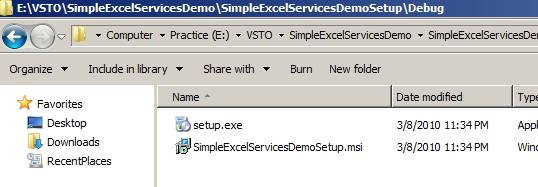
11、打開Excel,點擊【下載數據】:
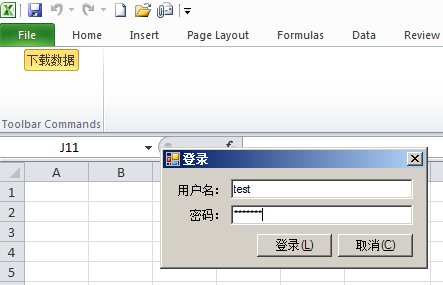
12、輸入域用戶名、密碼后,點擊【登錄】,即把SharePoint中的文件下載到了本地,默認在C盤:
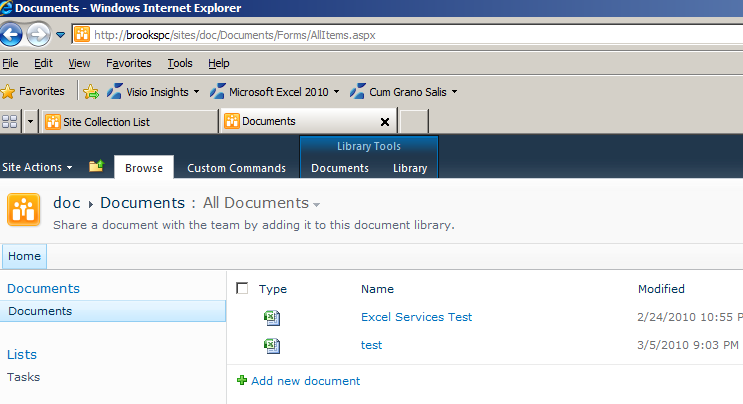
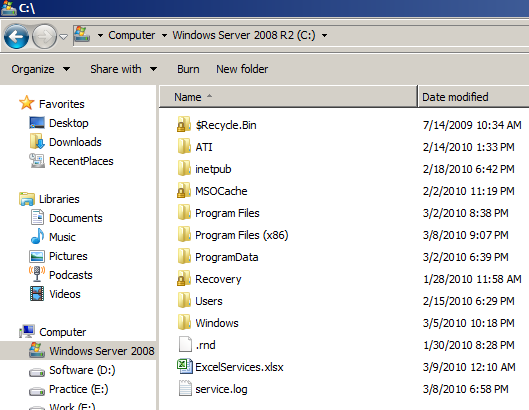
小結:
本次只是添加了一些功能,和SharePoint 2010進行了交互,下載了一個文檔,其中用到了域用戶的驗證。后續篇章會繼續將VSTO與其他技術進行整合,構建一個完善的解決方案。




 浙公網安備 33010602011771號
浙公網安備 33010602011771號