Qwt 編譯 配置 使用
QWT,全稱是Qt Widgets for Technical Applications,是一個基于LGPL版權協議的開源項目,可生成各種統計圖。它為具有技術專業背景的程序提供GUI組件和一組實用類,其目標是以基于2D方式的窗體部件來顯示數據,數據源以數值,數組或一組浮點數等方式提供,輸出方式可以是Curves(曲線),Slider(滾動條),Dials(圓盤),Compasses(儀表盤)等等。該工具庫基于Qt開發,所以也繼承了Qt的跨平臺特性。
環境:VS2010 + Qt4.8.6
(本示例基于QT4,如用QT5可參考更改)
1、下載:
QWT下載地址:http://sourceforge.net/projects/qwt/files/qwt/
QWT版本:6.1.2
相關文件:qwt-6.1.2.zip(源碼);qwt-6.1.2.pdf(說明文檔);qwt-6.1.2.qch(幫助文檔。可以將該幫助文檔添加到Qt Assistant中.首先將該幫助文檔復制到C:\Qt\4.8.6\doc\qch中,打開Qt Assistant,編輯->首選項->文檔->添加,選中qwt-6.1.2.qch確定即可);
qwt-6.1.2.zip中包括:designer目錄:存放QWT插件的源碼;doc目錄:存放幫助文檔;examples目錄:存放QWT的示例(源碼、可執行程序);src目錄:存放QWT的源碼;textengines目錄:存放數學指標語言的文本驅動引擎代碼;還包含一些pro等工程文件等。
2、編譯:
1) 編譯QWT:打開Visual Studio命令提示(2010)窗口,先進入QWT的ZIP解壓到目錄qwt-6.1.2(即下載的qwt-6.1.2.zip解壓為qwt-6.1.2目錄),即帶有QWT.PRO文件的目錄。執行命令:
cd C:\ qwt-6.1.2
qmake qwt.pro
nmake
經過漫長的等待,編譯成功后,在C:\qwt-6.1.2目錄下的lib子目錄下應該生成了后面需要的qwt.dll、qwt.lib、qwtd.dll、qwtd.lib文件;在C:\qwt-6.1.2\designer\plugins\designer目錄下生成了qwt_designer_plugin.dll、qwt_designer_plugin.lib等文件。這些文件在后面配置QT Designer時會用到。
接著執行:
nmake install
命令執行成功后,將在C:\qwt-6.1.2目錄下生成include子目錄,里面包含98個.h頭文件,該文件夾后面配置時也會用到。
之前的版本,在編譯時需要單獨編譯designer目錄,新版本已經不需要了,如果是6.1.0及以前的版本,還需執行下面的第2步,如果用的是6.1.2就可以跳過這步,直接進行第3步。
2) 編譯designer:
cd designer
qmake designer.pro
nmake
這一步的目的是在C:\QWT\designer\plugins\designer目錄下生成qwt_designer_plugin.dll、qwt_designer_plugin.lib;
3) 編譯examples:
cd ..
cd examples
qmake examples.pro
nmake
--漫長等待,成功后,在examples\bin目錄下可以找到實例的可執行文件學習。
3、配置
1) 將C:\qwt-6.1.2\lib下的qwt.dll、qwtd.dll、qwtd.pdb拷貝到C:\QT\4.8.6\bin下,將qwtd.lib、qwt.lib拷貝C:\QT\4.8.6\lib下(以qt安裝目錄C:\QT\4.8.6為例)。
2) 將C:\ qwt-6.1.2\designer\plugins\designer目錄下的qwt_designer_plugin.dll、qwt_designer_plugin.lib拷貝到C:\Qt\4.8.6\plugins\designer目錄下。
3) 將C:\Qwt-6.1.2目錄下的include文件夾(或該目錄下的src文件夾下的h和cpp文件)復制到C:\QT\4.8.6\include目錄下,并將其重命名為Qwt。
4) 至此,QWT安裝配置完成,打開QT Designer,在Widget box可以看到Qwt。
4、使用
在VS中,新建項目,在項目的解決方案資源管理器中選中主項目,點右鍵->屬性,然后進行配置(根據生成方式Debug或者Release略有不同):
(1)屬性-<配置屬性-<C/C++-<常規,附加包含目錄:$(QTDIR)\include\QWT
(2)屬性-<配置屬性-<鏈接器-<輸入,Debug方式附加依賴項:C:\QT\4.8.6\lib\qwtd.lib;Release方式附加依賴項:C:\QT\4.8.6\lib\qwt.lib
(3)屬性-<配置屬性-<C/C++-<預處理器,預處理器定義:QWT_DLL
所有工作準備完成之后,寫一個demo,測試一下:
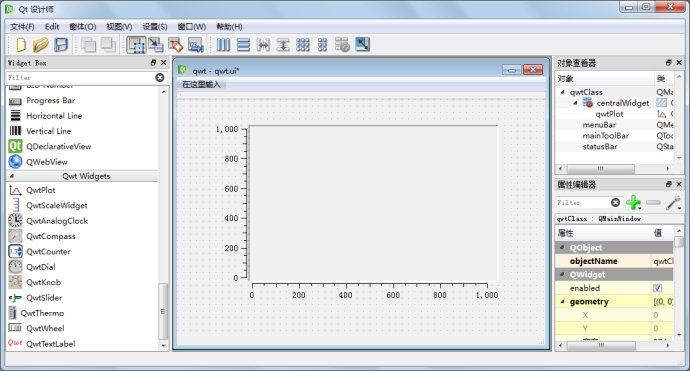
5、示例(原文:http://blog.csdn.net/tengweitw/article/details/41911035)
首先,我們新建一個Qt應用程序,然后一路默認即可。這時,你會發現總共有:mainwindow.h,mainwindow.cpp,main.cpp,mainwindow.ui四個文件。
然后,選中項目,添加新文件,添加一個c++類,我們假設命名為PlotLines,基類選擇QwtPlot,選擇繼承自QWidget。
接著,在pro文件中添加
INCLUDEPATH +=D:\Qt\Qt5.3.0\5.3\msvc2010_opengl\include\QWT
LIBS+= -lqwtd
注意,我這里是將繪制曲線單獨用一個類PlotLines表示的,而不是向參考實例一樣是直接放在其他類的內部。所以這里我們需要在類的頭文件中添加關鍵性語句:
#define QWT_DLL
最后,在主文件main.cpp中添加我們類的頭文件,并在函數中生成該類的實例并顯示,修改后的main.cpp文件如下所示:
1 #include "mainwindow.h" 2 #include <QApplication> 3 #include"plotlines.h" 4 int main(int argc, char *argv[]) 5 { 6 QApplication a(argc, argv); 7 // MainWindow w;//這里的主窗口我們沒有使用,當然也可以在主窗口中顯示曲線 8 // w.show(); 9 PlotLines line; 10 line.show(); 11 return a.exec(); 12 }
PlotLines.h文件如下:
1 #ifndef PLOTLINES_H 2 #define PLOTLINES_H 3 #define QWT_DLL 4 #include<qwt_plot.h> 5 #include <qwt_plot_layout.h> 6 #include <qwt_plot_canvas.h> 7 #include <qwt_plot_renderer.h> 8 #include <qwt_plot_grid.h> 9 #include <qwt_plot_histogram.h> 10 #include <qwt_plot_curve.h> 11 #include <qwt_plot_zoomer.h> 12 #include <qwt_plot_panner.h> 13 #include <qwt_plot_magnifier.h> 14 #include <qwt_legend.h> 15 #include <qwt_legend_label.h> 16 #include <qwt_column_symbol.h> 17 #include <qwt_series_data.h> 18 #include <qpen.h> 19 #include <qwt_symbol.h> 20 #include <qwt_picker_machine.h> 21 class PlotLines : public QwtPlot 22 { 23 Q_OBJECT 24 public: 25 explicit PlotLines(QWidget *parent = 0); 26 private Q_SLOTS: 27 void showItem(const QVariant &itemInfo, bool on);//點擊圖例,顯示相應的曲線 28 }; 29 30 #endif // PLOTLINES_H
PlotLines.cpp文件如下:
1 #include "plotlines.h" 2 3 PlotLines::PlotLines(QWidget *parent) : 4 QwtPlot(parent) 5 { 6 setTitle("圖的標題"); 7 //---------設置畫布---------// 8 QwtPlotCanvas *canvas=new QwtPlotCanvas(); 9 canvas->setPalette(Qt::white); 10 canvas->setBorderRadius(10); 11 setCanvas( canvas ); 12 plotLayout()->setAlignCanvasToScales( true ); 13 14 //-----------設置x,y坐標和范圍--------------// 15 setAxisTitle( QwtPlot::yLeft, "ylabel" ); 16 setAxisTitle( QwtPlot::xBottom, "xlabel" ); 17 setAxisScale(QwtPlot::yLeft,0.0,10.0); 18 setAxisScale(QwtPlot::xBottom,0.0,10.0); 19 20 //----------------設置柵格線-------------------// 21 QwtPlotGrid *grid = new QwtPlotGrid; 22 grid->enableX( true );//設置網格線 23 grid->enableY( true ); 24 grid->setMajorPen( Qt::black, 0, Qt::DotLine ); 25 grid->attach( this ); 26 27 //-----------------開始畫圖----------------------// 28 QwtPlotCurve *curve=new QwtPlotCurve("curve"); 29 // curve->setTitle( "信道"+QString( "%1 " ).arg( i+1)); 30 curve->setPen(Qt::blue,2);//設置曲線顏色 粗細 31 curve->setRenderHint(QwtPlotItem::RenderAntialiased,true);//線條光滑化 32 33 QwtSymbol *symbol = new QwtSymbol( QwtSymbol::Ellipse, 34 QBrush( Qt::yellow ), QPen( Qt::red, 2 ), QSize( 6, 6) );//設置樣本點的顏色、大小 35 curve->setSymbol( symbol );//添加樣本點形狀 36 37 QPolygonF points1, points2;//輸入節點數據QPointF(x,y) 38 points1<<QPointF(1,1)<<QPointF(2,2)<<QPointF(3,3)<<QPointF(4,4)<<QPointF(5,5)<<QPointF(6,6)<<QPointF(7,7); 39 points2<<QPointF(1,2)<<QPointF(2,3)<<QPointF(3,4)<<QPointF(4,5)<<QPointF(5,6)<<QPointF(6,7)<<QPointF(7,8); 40 curve->setSamples(points1); 41 curve->attach( this ); 42 curve->setLegendAttribute(curve->LegendShowLine);//顯示圖例的標志,這里顯示線的顏色。 43 44 //曲線2的形狀采用默認,即不單獨設置畫筆的顏色、樣本點的顯示 45 QwtPlotCurve *curve2=new QwtPlotCurve("curve2"); 46 curve2->setSamples(points2); 47 curve2->attach( this ); 48 curve2->setLegendAttribute(curve->LegendShowLine); 49 50 //--------------設置圖例可以被點擊來確定是否顯示曲線-----------------------// 51 QwtLegend *legend = new QwtLegend; 52 legend->setDefaultItemMode( QwtLegendData::Checkable );//圖例可被點擊 53 insertLegend( legend, QwtPlot::RightLegend ); 54 connect( legend, SIGNAL( checked( const QVariant &, bool, int ) ), 55 SLOT( showItem( const QVariant &, bool ) ) );//點擊圖例操作 56 57 QwtPlotItemList items = itemList( QwtPlotItem::Rtti_PlotCurve );//獲取畫了多少條曲線,如果為獲取其他形狀,注意改變參數 58 // qDebug()<<items; 59 for ( int i = 0; i < items.size(); i++ ) 60 { 61 if ( i == 0 ) 62 { 63 const QVariant itemInfo = itemToInfo( items[i] ); 64 QwtLegendLabel *legendLabel = 65 qobject_cast<QwtLegendLabel *>( legend->legendWidget( itemInfo ) ); 66 if ( legendLabel ) 67 legendLabel->setChecked( true );// 68 items[i]->setVisible( true ); 69 } 70 else 71 { 72 items[i]->setVisible( false ); 73 } 74 } 75 this->resize(600,400); 76 this->replot(); 77 setAutoReplot( true );//設置自動重畫,相當于更新 78 } 79 //點擊圖例,顯示相應的曲線 80 void PlotLines::showItem(const QVariant &itemInfo, bool on) 81 { 82 QwtPlotItem *plotItem = infoToItem( itemInfo ); 83 if ( plotItem ) 84 plotItem->setVisible( on ); 85 }
其他的文件沒有作任何改變,在此就不列出來了。顯示結果如下圖:
1、初始界面如下:
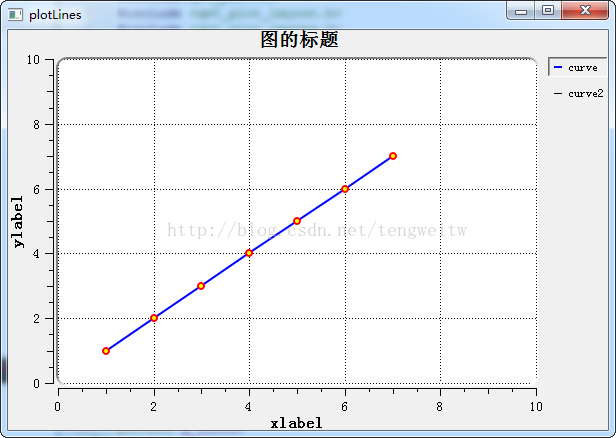
2、點擊右上角的圖例后:
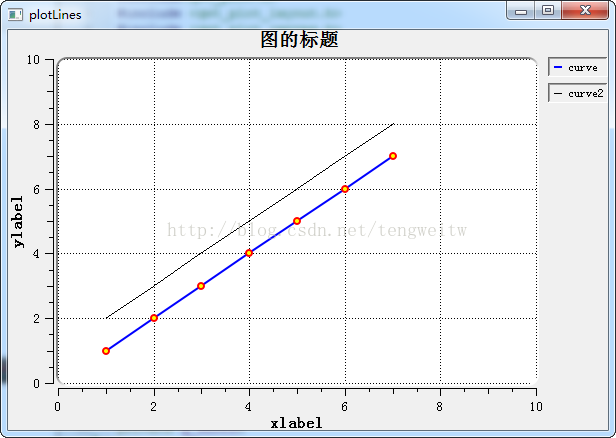
本文所創建的PlotLines類,完成的功能如下:
1、坐標軸的繪制
2、根據數據點繪制相應的曲線
3、右上角的圖例可以點擊,并顯示或隱藏對應曲線


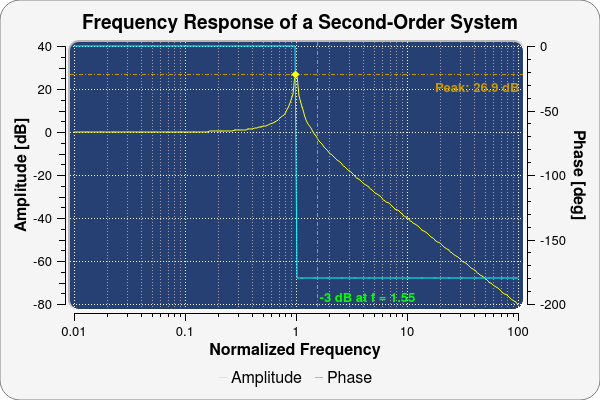 QWT,全稱是Qt Widgets for Technical Applications,是一個基于LGPL版權協議的開源項目,可生成各種統計圖。它為具有技術專業背景的程序提供GUI組件和一組實用類,其目標是以基于2D方式的窗體部件來顯示數據,數據源以數值,數組或一組浮點數等方式提供,輸出方式可以是Curves(曲線),Slider(滾動條),Dials(圓盤),Compasses(儀表盤)等等。該工具庫基于Qt開發,所以也繼承了Qt的跨平臺特性。
QWT,全稱是Qt Widgets for Technical Applications,是一個基于LGPL版權協議的開源項目,可生成各種統計圖。它為具有技術專業背景的程序提供GUI組件和一組實用類,其目標是以基于2D方式的窗體部件來顯示數據,數據源以數值,數組或一組浮點數等方式提供,輸出方式可以是Curves(曲線),Slider(滾動條),Dials(圓盤),Compasses(儀表盤)等等。該工具庫基于Qt開發,所以也繼承了Qt的跨平臺特性。

 浙公網安備 33010602011771號
浙公網安備 33010602011771號